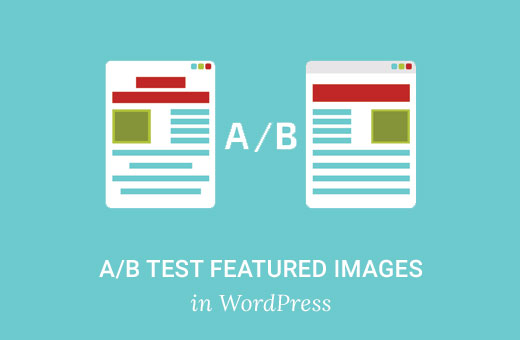
Do you want to run an A/B split test for featured images in WordPress? Featured images play an important role in increasing pageviews and engaging users. A/B testing featured images can help boost your engagement. In this article, we will show you how to A/B test featured images in WordPress.
What is A/B Testing?
Featured images in WordPress posts act as the main article image. They are displayed prominently on your website and are often displayed on social media feeds when you or users share an article.
More engaging images are likely to get more clicks and will bring more users to read the article. But how do you know what kind of featured images your users find more engaging?
This is where A/B testing comes in. You display two or more variations to different audiences and track how users react. The version that gets more favorable reactions from users becomes the winner.
Site owners use A/B testing to test different landing pages on their site.
Having said that, Let’s see how we can run A/B tests for featured images in WordPress.
A/B Testing Featured Images in WordPress
Upon activation, simply create a new post or edit an existing one. Below the featured image meta box, you will find two new boxes named Featured Image A, and Featured Image B.

You need to add two different images in each featured image box by clicking on the Add featured image link. Next, under the featured image performance meta box, check the box next to ‘Activate Featured Image Plugin For this Post’ option.
Now simply publish your post and visit your website. The plugin will randomly show either one of the two images to your users.
You can see how each image performed by visiting Settings » A/B Image Settings page.
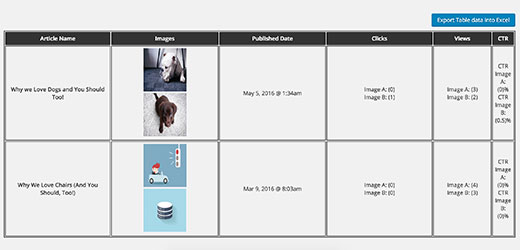
You can also view test results by editing the post and scrolling down to
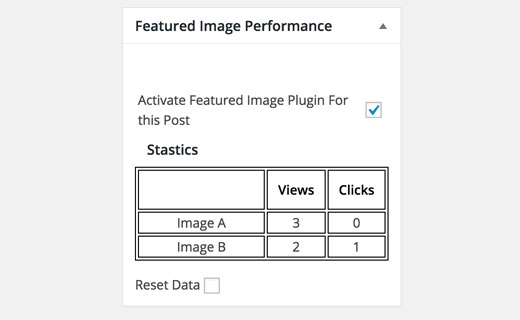
It will show you which image got the most clicks. This box will also have a checkbox to deactivate the A/B testing for this post.
After running the test for a while, you can select the image that performed better and set it as the main featured image for that article.
Once you have selected the winner, don’t forget to deactivate the featured image testing for that post.
That’s all, we hope this article helped you learn how to A/B test featured images in WordPress.
