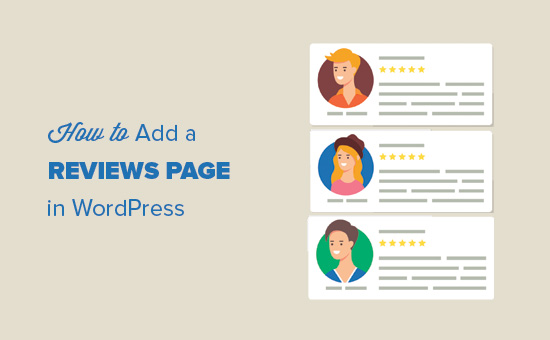Do you want to add a reviews page in WordPress? Many businesses add a customer reviews page on their website to showcase testimonials from their satisfied customers. In this article, we will show you how to easily add a customer reviews page in WordPress.
Why Add a Customer Reviews Page in WordPress
If you are running an online store or a business website, then you probably already have customers who are happy with your product and services.
Showing social proof like customer reviews and testimonials help you gain the trust of new and potential customers.
A reviews page not only helps you win new customers, but it also helps you build stronger relations with your existing customers. It shows that you care, and puts your customers under the spotlight.
At OptinMonster, we have a customer reviews page that highlights our customer success stories. It also allows us to talk to them and do full-blown case studies.
Now that you know the importance of customer reviews page, let’s take a look at how to easily create a reviews page on your WordPress site.
Add Customer Reviews Page in WordPress
The first thing you need to do is install and activate the Easy Testimonials plugin. For more details,
Upon activation, you need to visit the Easy Testimonials Settings page to configure plugin settings.
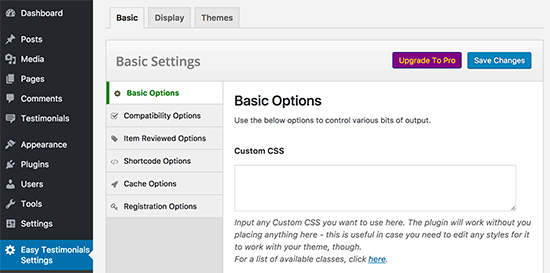
The plugin comes with a lot of different options. You can review the settings and adjust them to match your needs.
Don’t forget to click on the save changes button to store your changes.
Next, you need to visit Testimonials » Add New Testimonial page to add customer reviews.
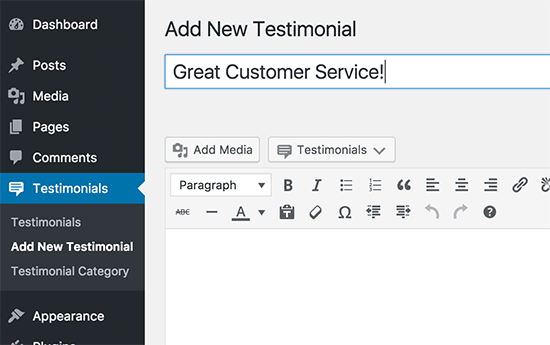
Provide a title for the review and then enter the actual review in the post editor. You can create or select a category and add customer photo as featured image.
You will notice there is a testimonial information meta box below the post editor. This is where you will enter customer name, title, job description, email address, etc. You can also add the rating from 1-5.
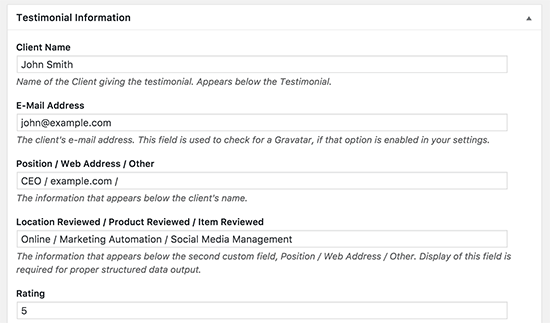
Go ahead and publish the review. You can manually add as many customer testimonials as you like.
Display Customer Reviews on a WordPress Page
Easy Testimonials makes it super easy to add customer reviews to your website.
First, you need to edit or create a new page in WordPress where you want to display customer reviews.
You will notice a new testimonials button on top of the post editor. Clicking on the button will display a number of options. You can display reviews in a list, grid, single review, testimonial slider, etc.
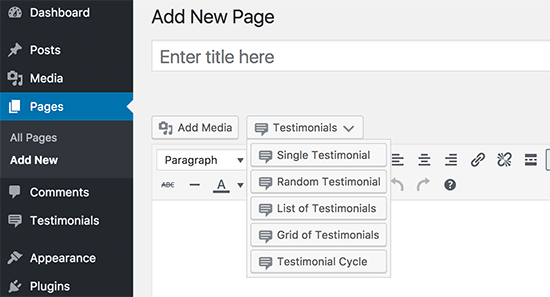
Selecting an option will bring up a popup where you can select different options. You can select a theme, width of reviews container, filter by category, show star rating, among other options.
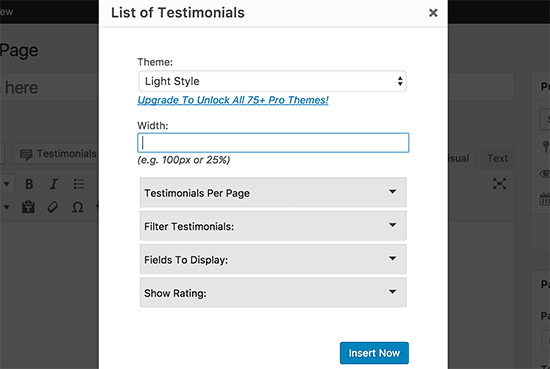
Next, click on the ‘Insert Now’ button and the plugin will add a shortcode to the post editor.
You can now save and publish your page. After that visit your website to see your reviews page in action.
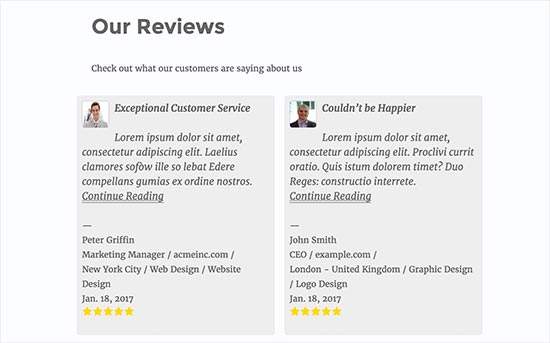
Collecting Customer Reviews on Your WordPress Site
Most businesses collect customer reviews by email. This way you can ask customers more personalized questions and ask for a photograph. It also allows you to avoid dealing with spam reviews.
However, if you would like to collect reviews directly on your website, then you will need to upgrade to the pro version of the plugin.
After that, you can add this shortcode inside[submit_testimonial] a WordPress page to display a ‘Submit your review’ form.
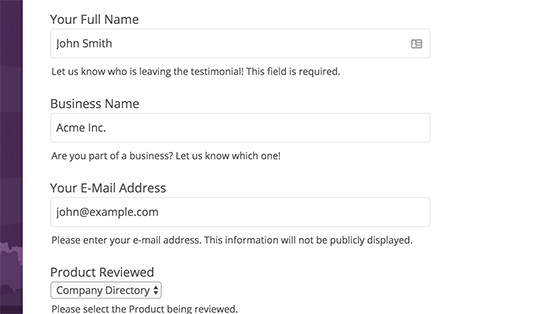
Once users submit a review you will be able to see them as pending review under testimonials section in WordPress admin area. You can then review and edit the testimonial and publish it to appear on your reviews page.
Alternatively, you can use our WordPress form plugin, WPForms, that comes with a Post Submissions Addon. It allows you to collect user-submitted content including testimonials.
We hope this article helped you learn how to easily add a reviews page in WordPress.