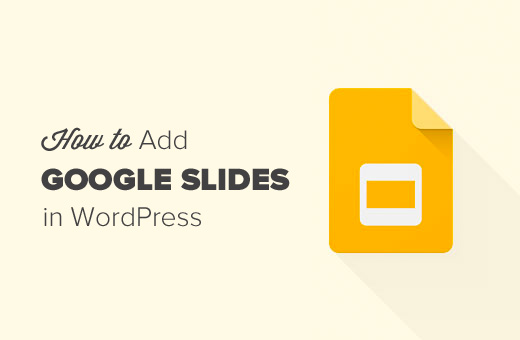Do you want to embed Google Slides presentation on your WordPress site? Google Slides allows you to create beautiful presentations and share them anywhere. In this article, we will show you how to easily add Google Slides presentations in WordPress.
Method 1: Add Google Slides in WordPress Using Plugin
This method is easier and recommended for beginners.
First, you need to install and activate the Google Docs oEmbed plugin.
The plugin works out of the box, and there are no settings for you to configure.
Before you can embed your presentation, you will need the shareable URL of your Google Slides presentation.
You can get that by opening your presentation in Google Slides and then clicking on File » Publish to the web.
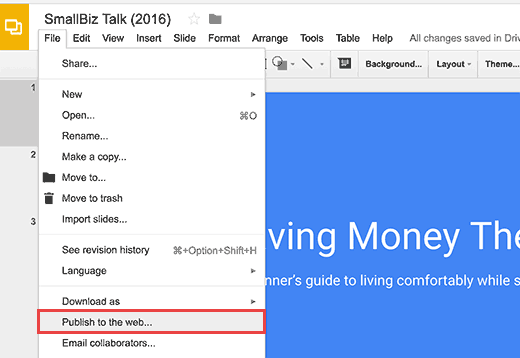
This will bring up a popup where you can configure slideshow settings like the delay between slides and autoplay.
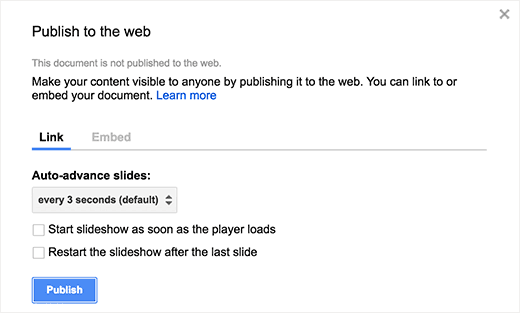
You will need to click on the publish button to continue.
This will bring up a popup asking you to confirm that you want to publish the slide. Click on the OK button to give permission.
You should be able to see a URL that you can use to share your Google Slides presentation.
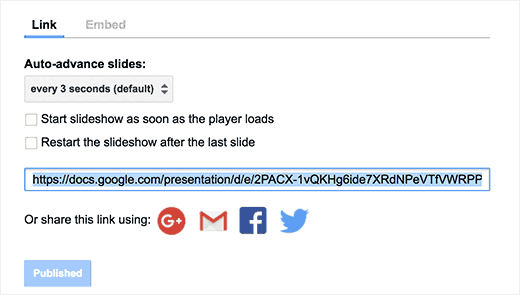
Go ahead and copy this URL and return back to the admin area of your WordPress site.
Now you just need to add this URL to your WordPress. Simply edit the post or page where you want to display the slide.
In the post editor, you need to paste the URL you just copied from Google Slides. It’s important to make sure that the URL is on its own line.
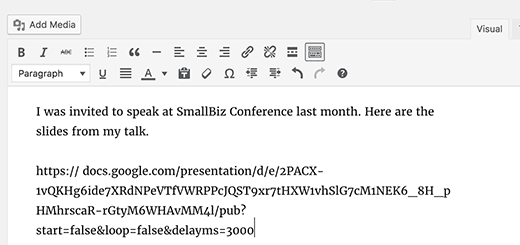
If you are using the Visual editor, then as soon as you enter the URL it will display your presentation in the editor.
You can now click on the publish or update button to save your changes.
If you need to adjust the height and width of the Google Slides container, then you need to wrap the URL around an embed shortcode.
Don’t forget to replace Slides URL with the shareable URL of your Google Slides presentation.
That’s all, you can now preview your post or page to see your Google Slide embedded into your WordPress site.
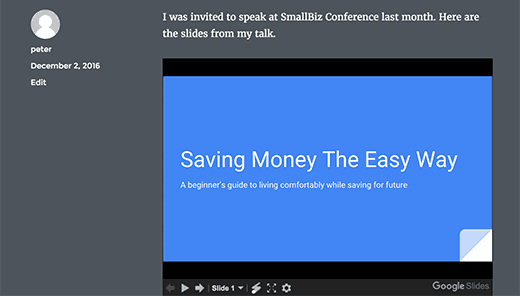
Method 2: Adding Google Slides Embed Code in WordPress
This method does not require you to install any plugin. We only recommend using this method if you will not be frequently adding Google Slides to your WordPress site.
First, you need to open the presentation you want to share and then click on File » Publish to the web.

You will see a popup where you can configure the slideshow settings. You need to click on the publish button to make your presentation public.
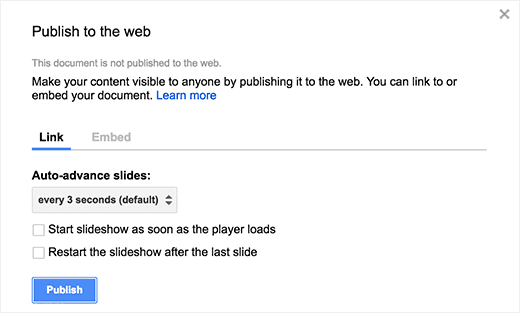
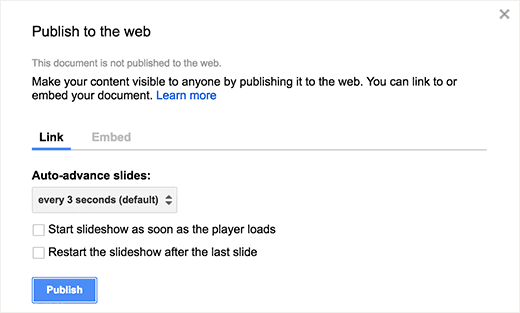
Next, you will see a popup asking you to confirm that you want to publish the slide. Click on OK button to give permission.
Now you need to switch to the Embed tab and copy the embed code.
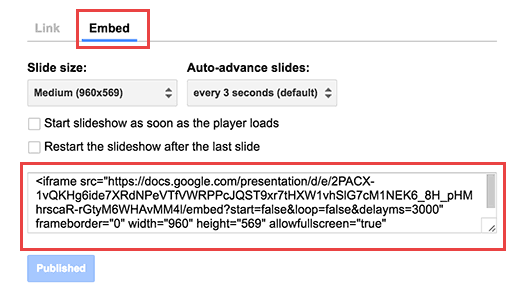
Head over to the WordPress admin area and edit the post or page where you want to add your Google Slides presentation.
On the post editor screen, you will need to switch from Visual to the Text editor and then paste your code in the editor.
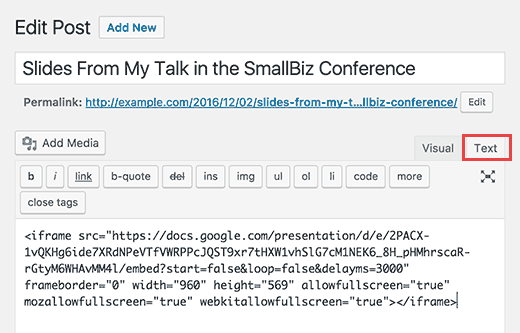
You can now save or update your post/page. Visit your website to see your Google Slides presentation in action.
Note: It is important that you don’t switch to the visual editor after adding your embed code. Switching to the visual editor will mess up the embed code, and you will then see it as plain text instead of your slides.
We hope this article helped you learn how to add Google Slides presentations to WordPress.