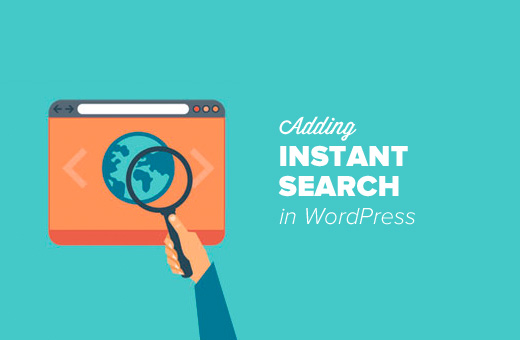Have you ever wanted to add an instant search feature in your WordPress site? The default WordPress search feature is quite limited which is why a lot of pro bloggers replace it with third-party tools and plugins. In this article, we will show you how to add instant search in WordPress with Algolia.
Why Add an Instant Search Feature in WordPress?
The default WordPress search is plain and often not relevant. This is why many WordPress users replace it with third-party search tools like Google Search or WordPress plugins like SearchWP.
A search feature on your website can significantly improve the user experience. It helps users find content, which increases your page views and the time users spend on your website.
Instant search feature helps users find content as quickly as they start typing. This helps users get to their desired content much quicker. Think of it as MacOS’s spotlight feature for your WordPress site.
Having said that, let’s take a look at how to add instant search to your WordPress site with Algolia.
What is Algolia?
Algolia is a cloud-based search platform that allows you to build beautiful search experiences for your websites and applications.
Once activated, Algolia will index all content on your website and replace the default WordPress search with a more powerful cloud-based search.
It comes with a built-in instant search feature which means your users can get to the content faster without even seeing a search results page.
Algolia offers a free plan with 10,000 records and 100,000 queries per month. Their paid plans start from $49 per month and come with a 14-day free trial.
Adding Instant Search in WordPress with Algolia
First, you need to visit Algolia website and sign up for an account.
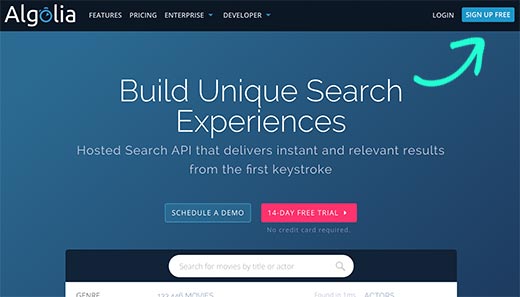
Next, you need to install and activate the Search by Algolia plugin.
Upon activation, the plugin will add a new menu item labeled Algolia to your WordPress menu. Clicking on it will take you to the plugin’s settings page.
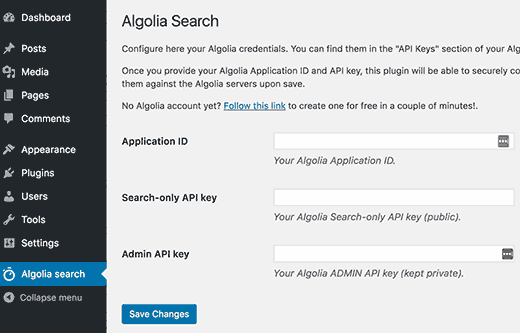
You will be asked to provide application ID and API keys. You can obtain this information from your Algolia account dashboard.
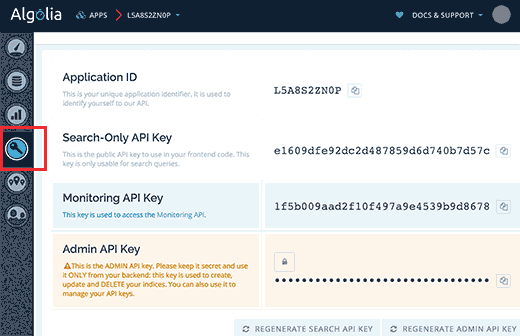
Copy and paste the required keys in the plugin’s settings page and then click on the save changes button to store your settings.
Next, you will be asked to index your content. Indexing allows Algolia to crawl and create an index of your content so that it can be searched quickly without slowing down your website.
You can begin indexing by visiting Algolia » Indexing page and select the content types you want to be indexed. Don’t forget to click on the save changes button.
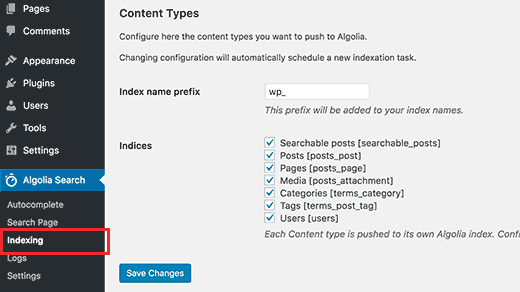
Algolia will now start indexing your content. It may take a while depending on how much content you have on your website.
Next, you need to enable the autocomplete feature. Go to Algolia » Autocomplete and check the box next to ‘Enable autocomplete’ option. After that you need to scroll down and select the content types to include in your autocomplete results.
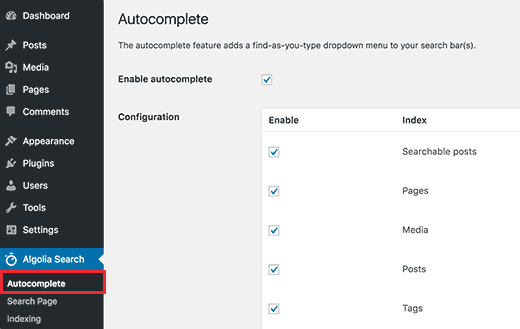
Don’t forget to click on the save changes button to store your settings.
Lastly, you need to replace the default WordPress search with the Algolia instant search. You can do this by going to Algolia » Search Page and select ‘Use Algolia in the backend’ option.
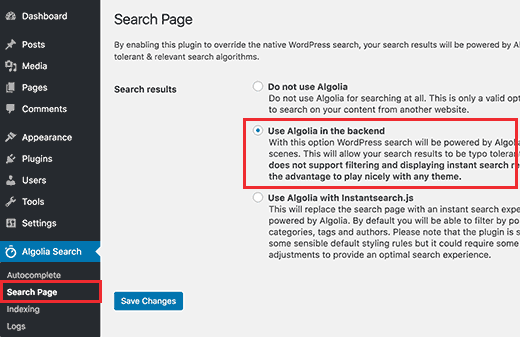
Selecting Algolia in the backend replaces your WordPress search with Algolia search.
Click on the save changes button to store your settings.
Adding Instant Search Box in WordPress
Now that you have successfully setup Algolia, let’s go ahead and add an instant search box on your website.
Algolia automatically replaces the default WordPress search form with an Algolia powered search.
If you have already added the search form to your WordPress site, then it will start showing results using Algolia automatically.
If you haven’t added a search form, then go to Appearance » Widgets page. Drag and drop the search widget to your sidebar.
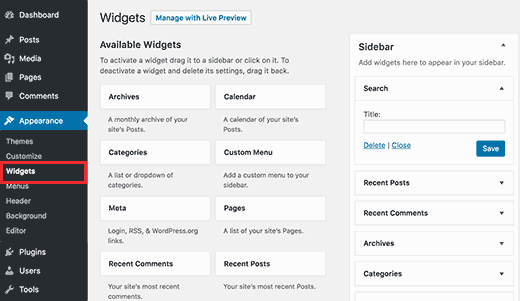
Please make sure to click on the save button to store your widget settings.
That’s all, you can now visit your website to see the instant search in action. Start by typing in the search box, and Algolia will start showing results as you type.
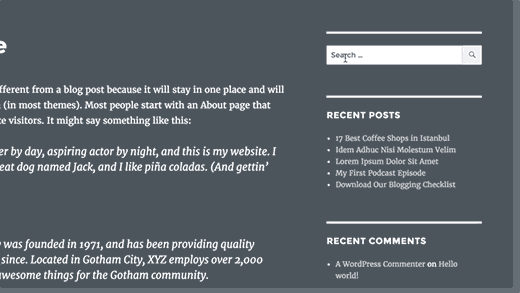
We hope this article helped you add instant search in WordPress with Algolia.