Do you want to allow users to add attachments in WordPress comments? By default, WordPress comments are limited to text however you can allow users to upload attachments like images and gifs to make comments more fun. In this article, we will show you how to allow users to add attachments in WordPress comments.
First, you need to install and activate the “Comment Attachment” plugin.
Upon activation, you need to visit the Settings » Discussion page and scroll down to ‘Comment Attachment’ section to configure the plugin settings.

Comment Attachment plugin allows you to choose file types, maximum file size, and how to display those attachments on your website.
You can also choose where to show the attachment upload form (before or after default comment form fields).
If the attachment is an image, then you can select image size to display, and whether you want it to be linked to the original file.
Allowed File Types:
The plugin allows you to select which file types you want to allow. By default, it allows users to upload images in jpeg, gif, and png formats.
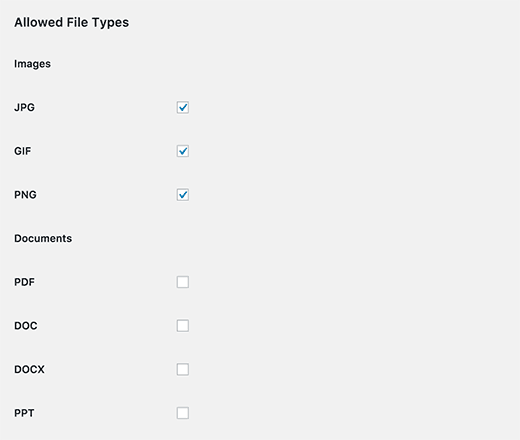
You can also enable support for PDF, Doc files, spreadsheets, presentations, audio, and video file types.
However, we recommend keeping it to images only because audio/video can be very resource intensive for your WordPress hosting.
Don’t forget to click on the save changes button to store your settings.
You can now visit your website and see the ‘upload attachment’ field in WordPress comment form. Try uploading files to see how they appear in the comments.
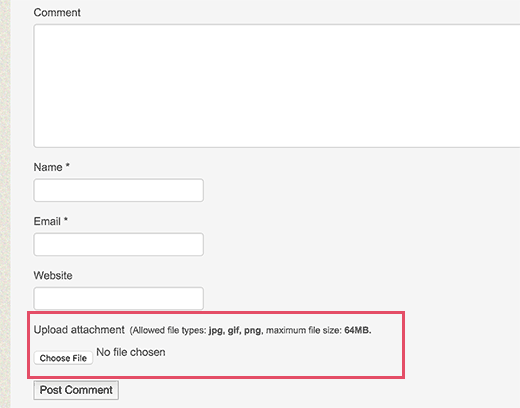
You can see attachments uploaded by users when moderating comments in WordPress like this:
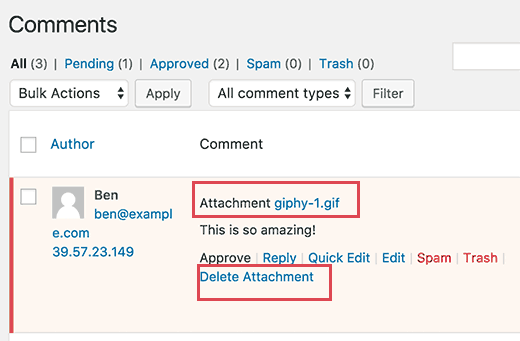
If you don’t like an attachment, then you can simply click on the ‘Delete Attachment’ link below the comment.
We hope this article helped you learn how to allow users to add attachments in WordPress comments.

