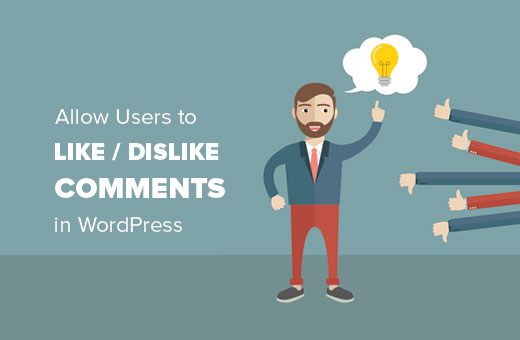Do you want to add a like or dislike feature to comments on your WordPress site? Allowing your users to upvote/downvote comments can improve engagement on your website. In this article, we will show you how to allow users to like or dislike comments in WordPress.
Why Add Like or Dislike Comment Feature in WordPress?
Comments allow users to engage with your content. More user engagement means users will spend more time on your site and are likely to come back.
However, most users don’t feel enough motivation to leave a comment. If there is not much else for them to do, then they will not stay longer.
There are other ways to increase user engagement. You can add post reactions, post ratings, Facebook Like button, etc. All of them provide actions that engage users and do not require much effort.
You can do the same for comments in WordPress. This will allow users to not just interact with your posts but also with the comments.
Having said that, let’s take a look at how to allow users to like dislike comments in WordPress.
Adding Like Dislike Comments in WordPress
The first thing you need to do is install and activate the “Comments Like Dislike” plugin.
Upon activation, you need to visit Comments » Comments Like Dislike page to configure plugin settings.
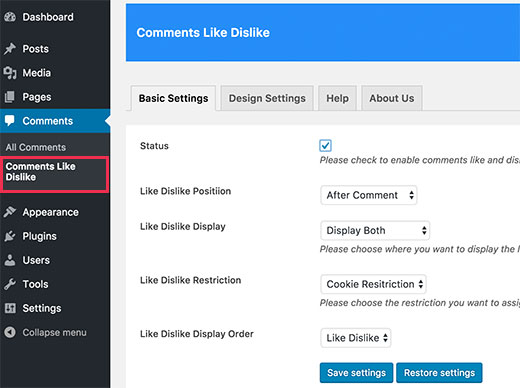
First, you need to check the box next to the status option to enable the plugin on your site.
Next, you need to select the position for like dislike buttons. You can show the buttons before or after each comment.
The next option allows you to choose whether you want to show like button, dislike button, or both.
Don’t forget to click on the save settings button to store your changes.
The plugin also allows you to choose button styles and colors. Switch to the ‘Design’ tab on the plugin’s settings page to choose a template.
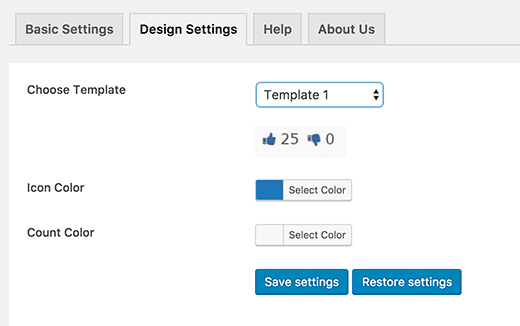
By default, it comes with thumbs up, heart, happy face, and right or wrong buttons.
If you don’t like any icons, then you can choose the custom template to upload your own icons for like and dislike buttons.
Don’t forget to click on the save settings button to store your changes.
You can now visit any post with comments on your site to see the plugin in action.
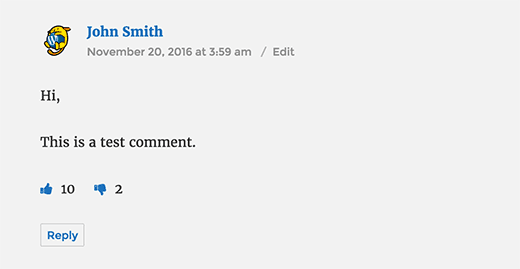
We hope this article helped you learn how to allow users to like or dislike comments in WordPress.