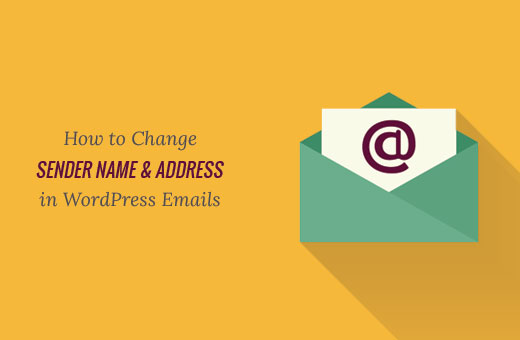Do you want to change the default sender name and email address for outgoing WordPress emails? By default, WordPress uses ‘WordPress’ as the sender name for all outgoing WordPress notification emails. In this article, we will show you how to change the default sender name and email address in outgoing WordPress email.
Why You Should Change the Default Sender Information in WordPress?
The default WordPress sender name is ‘WordPress’ which sends emails from a non-existent email address (wordpress@yourdomain.com) as the sender email.
Many spam filters block your WordPress emails believing it to be spam. Sometimes it does not even make it to the spam folder.
The outgoing email notifications are important, and you should use your own brand and email address. This increases the authenticity of your brand and increases name recognition among your users.
Having said that, let’s see how to change the default sender name and email address in outgoing WordPress email notifications.
Method 1: Changing Default Sender Name and Email using a Plugin
First thing you need to do is install and activate the “CB Change Mail Sender plugin.
Upon activation first, you will notice a new menu item labeled CB Mail Sender in your WordPress admin bar. Clicking on it will take you to plugin’s settings page.
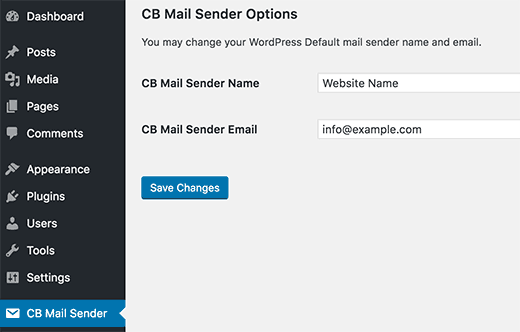
You will need to enter the name and email address you want to be used for outgoing WordPress emails.
Don’t forget to click on the save changes button to store your settings.
That’s all, all your WordPress notification emails will now show the name and email address you entered in plugin settings.
Method 2: Manually Change Sender Name and Email Address
This method requires you to paste the code into your WordPress files. If you are new to adding code in WordPress, then take a look at our beginner’s guide on “pasting snippets from web into WordPress”.
You will need to add the following code in your theme’s functions.php file or a site-specific plugin.
|
1
2
3
4
5
6
7
8
9
10
11
12
13
14
|
// Function to change email addressfunction wpb_sender_email( $original_email_address ) { return 'tim.smith@example.com';}// Function to change sender namefunction wpb_sender_name( $original_email_from ) { return 'Tim Smith';}// Hooking up our functions to WordPress filters add_filter( 'wp_mail_from', 'wpb_sender_email' );add_filter( 'wp_mail_from_name', 'wpb_sender_name' ); |
This code simply replaces the default WordPress sender name and email address with your custom sender name and email address.
You can test this by adding a new user, changing the password, or any other action that sends WordPress notification email.
We hope this article helped you learn how to change sender name and email address in outgoing WordPress email.