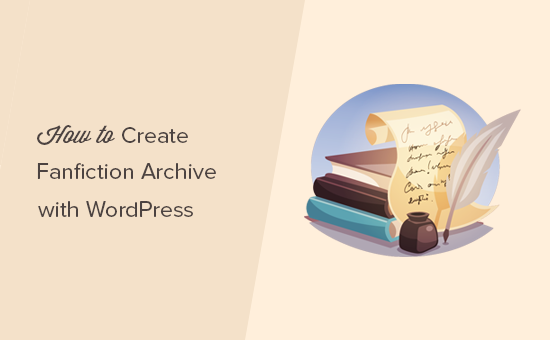Do you enjoy writing fanfiction? While you can add your fanfiction as normal posts, it becomes difficult to organize and showcase them on your site. In this article, we will show you how to create a fanfiction archive with WordPress.
Why Create a Fanfiction Archive Instead of Posts?
WordPress comes with two commonly used content types called posts and pages. While these content types are sufficient for most people, it doesn’t give you everything you may need when writing fanfiction.
For example, you may want to keep your fanfiction separate from your main blog, or you may want to add collaborators to participate in writing activities. You might even want to work on multiple books or genres at the same time.
That’s where you need to use custom post types and taxonomies to create a perfect fanfiction archive that’s easy for your audience to browse through.
Let’s take a look at how to create a fanfiction archive in WordPress without any coding or WordPress programming skills.
Creating Fanfiction in WordPress
The first thing you need to do is install and activate the WriteShare plugin.
Upon activation, you need to visit WriteShare » Settings page to configure plugin settings.
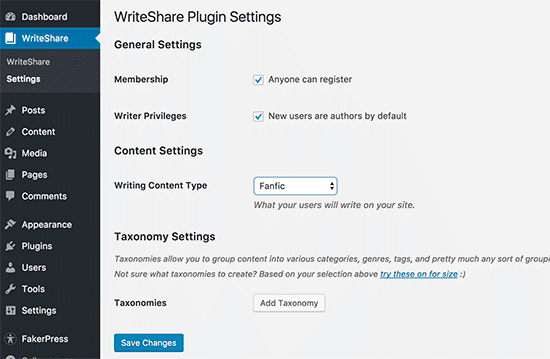
On the settings page, you can allow users to register on your site to write fanfiction or any other content. Next, you need to check ‘Writer privileges’ checkbox to make those users authors.
If you don’t want to allow users to register and write content, or you want to manually add users you trust, then make sure that both these options are unchecked.
Next, you need to select Fanfic next to the ‘Writing content’ type option. The plugin also allows you to create other content types like academic, poems, creative writing, essays, recipes, dreams, and more.
Now, you’ll reach the taxonomy section of plugin settings. In WordPress, taxonomies allow you to group different content types. For example, categories and tags are two default taxonomies available when you are writing blog posts.
Since you are creating a new content type, you’ll need new custom taxonomies to efficiently organize items you save as fanfiction.
Click on ‘try these for size’ link and the plugin will automatically create taxonomies based on the content type you selected above.
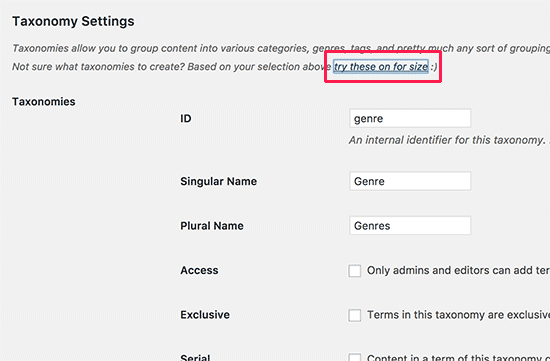
For fanfiction, it will create the genre, book, and chapter taxonomies. You can delete any of these or create your own by clicking on Add Taxonomy button.
Don’t forget to click on the save changes button to store your settings.
Writing Fanfiction in WordPress with WriteShare
Now that you have set up the plugin, you will notice the new menu item labeled ‘Fanfic’ in your sidebar. To add a new Fanfic item, you need to visit Fanfic » Add New page.
You will see a page similar to post and page edit screens in WordPress.
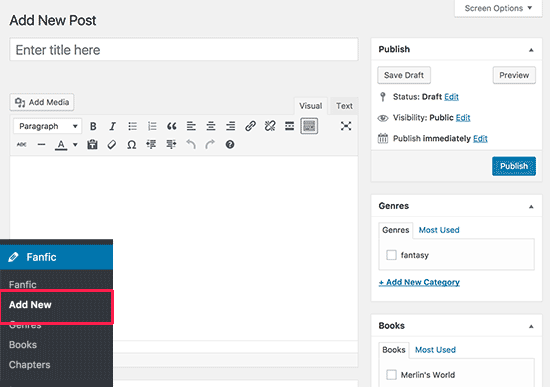
Here you can write fanfiction like you would write any other WordPress post or page. You can add genre, book, or chapter. Once you are done, you can save or publish it.
Displaying Fanfiction on Your Website
After adding a few fanfiction items, you’ll not be able to see them on your live website. That’s because WordPress themes are mostly set up to show posts and pages out of the box but not custom post types.
To fix this, you need to head over to Appearance » Menus page. This is where you can edit navigation menus of your WordPress site.
You need to click on the custom links in the left column to expand it. In the URL field, add the URL of your fanfic archive page which would be something like this:
http://example.com/fanfic/
Don’t forget to replace example.com with your own domain name. In the link text field, enter Fanfiction and then click on ‘Add to Menu’ button.
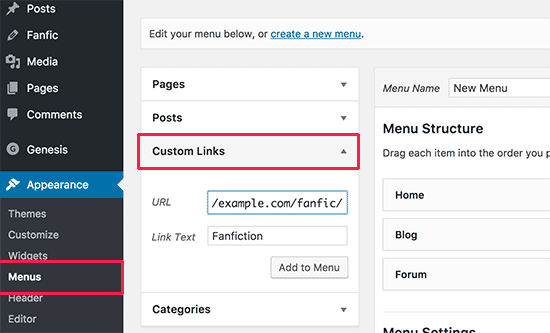
You will notice a new menu item labeled ‘Fanfiction’ appear in the right column. You can drag and drop it to adjust its position.
Don’t forget to click on the ‘Save Menu’ button to store your changes.
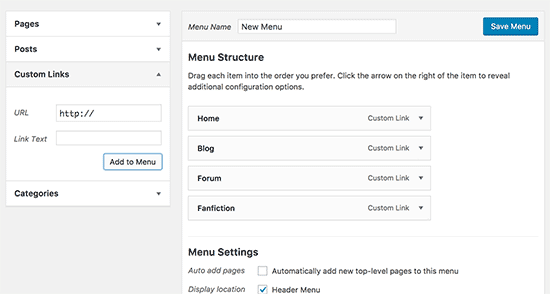
You can now visit your website to see it in action. The Fanfiction archive link will now appear in your site’s navigation menu. Clicking on it will take users to your fanfiction archive page.
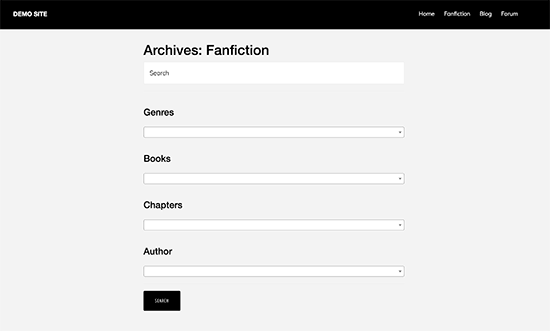
The archive page has a powerful search and filter feature at the top. This allows visitors to easily search and sort fanfiction by genre, books, chapters, or authors.
Below that, it will show fanfiction items in a reverse chronological order (newest items first).
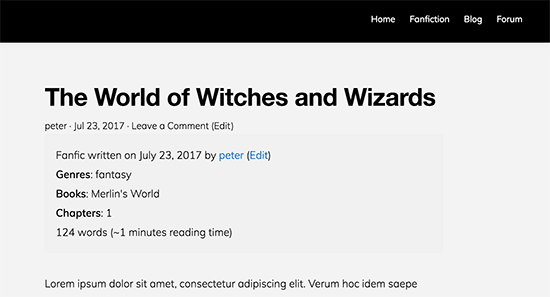
Building a Fanfic Writing Community in WordPress
WriteShare is a powerful plugin written specifically to help writers create online communities and share their works. It allows you to easily build your own online writing community of authors.
Here is how you would set up an online writing community and allow users to submit fanfiction to your website.
First, head over to WriteShare » Settings page and make sure that membership and writing privileges options are enabled.
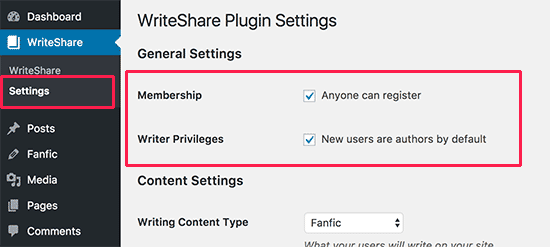
Next, you need to review your fanfic taxonomies. Each taxonomy comes with a few settings which allow you to control how authors can use them on your site.
For example, you can restrict Genre by checking the box next to ‘Only admins and editors can add terms to this taxonomy’. This will allow you to prefill the Genre taxonomy. Your authors will be able to select the genre from your list instead of adding new genres.
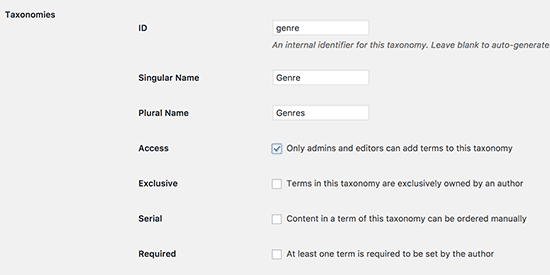
Once you have reviewed taxonomy settings, don’t forget to click on the ‘Save Changes’ button to store your settings.
Next, you need to visit Appearance » Menus page and these links to your navigation menu.
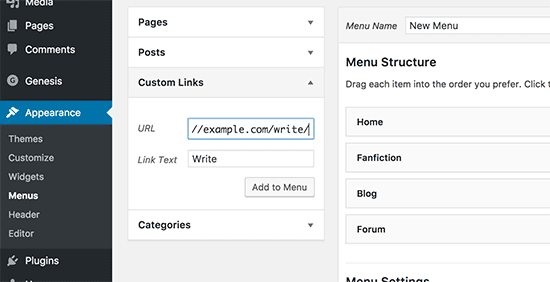
Don’t forget to click on the save menu button to store your changes.
You can now visit your website, and you’ll see the write and profile links in your navigation menu. Clicking on the ‘Write’ link will take logged in users to a page where they can write or submit fanfiction.
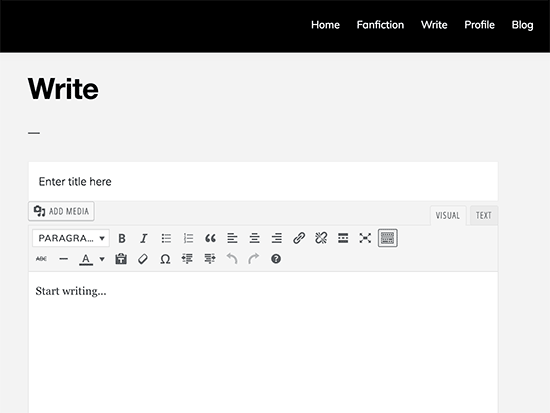
Authors will also be able to edit their fanfiction items by visiting their profile page. They will see the list of items they have submitted, and they can edit them without accessing the admin area of your website.
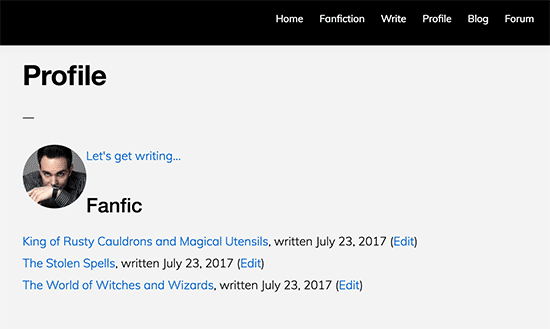
We hope this article helped you learn how to create fanfiction archive and your own online fanfiction community in WordPress.