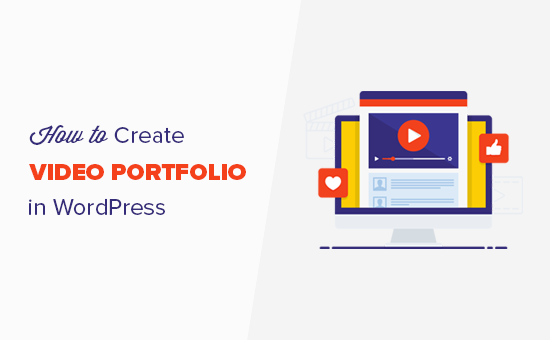Do you want to create a video portfolio in WordPress? By default, you can easily embed a video in WordPress, but you cannot display multiple videos in a portfolio style layout. In this article, we will show you how to easily create a video portfolio in WordPress without slowing down your website or writing code.
Getting Started with Your Video Portfolio
The first thing you need to do is start a WordPress blog or a website. If you already have a website, then you can move on to the next step.
WordPress allows you to easily embed videos in your blog posts and pages. However, it does not allow you to easily create a beautiful video portfolio out of the box.
For your video portfolio, you’ll want to display your videos in a nice grid based layout, so that more videos can be viewed without a lot of scrolling. You also need to make sure that it works on mobile devices and offers a good user experience.
While you can upload a video to your WordPress site, we recommend using a third-party service like YouTube or Vimeo because videos are resource intensive, and they can slow down your site.
That being said, now let’s see how to easily create a video portfolio in WordPress. The goal is to create a portfolio section that not only looks great but also works on all devices and screen sizes without any issues.
Creating a Video Portfolio in WordPress
The first thing you need to do is install and activate the Envira Gallery plugin.
Envira Gallery is a paid WordPress photo gallery plugin, and you’ll need at least Pro plan to access videos addon.
Upon activation, you need to visit Envira Gallery » Settings page to add your license key. You can find this information from your account on Envira Gallery website.
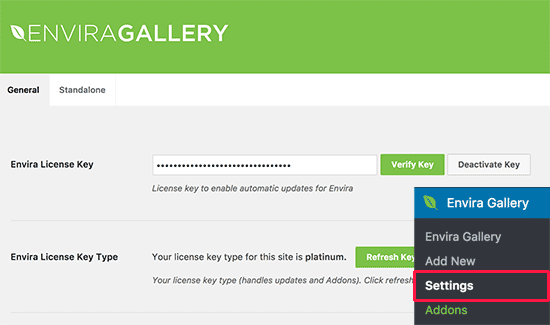
Next, you need to head over to Envira Gallery » Add-ons page. You’ll see all the add-ons available for you to install. Look for the Videos addon and install it.
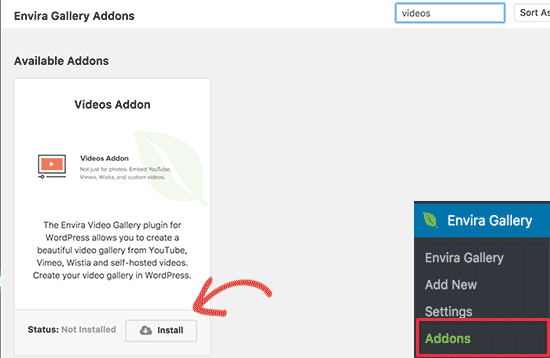
Envira Gallery will now fetch and install the videos addon. After that, you need to click ‘Activate’ to start using it on your website.
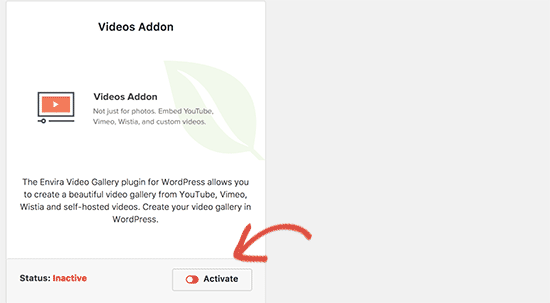
Now you are ready to create your first video portfolio gallery.
Head on over to the Envira Gallery » Add New page to create your first gallery. First, you need to provide a title for your gallery.
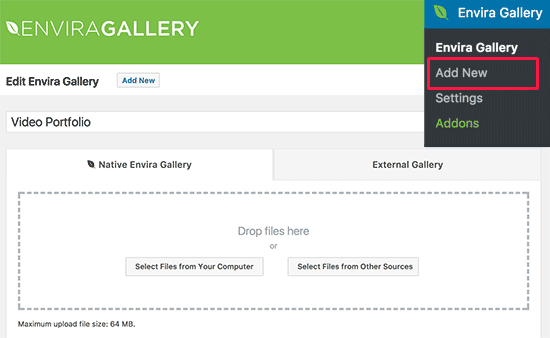
Envira Gallery can create a gallery of your self-hosted videos as well as videos hosted on platforms like YouTube, Wistia, and Vimeo. We recommend using third-party video hosting services like YouTube or Vimeo to avoid performance issues with your WordPress hosting provider.
After uploading your videos to YouTube or Vimeo, you need to click on ‘Select files from other sources’ button.
This will bring up the Insert Media popup where you need to click on the ‘Insert videos’ link in the left column.
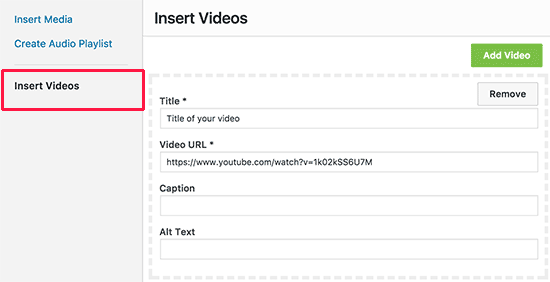
You need to click on the Add Video button and enter the title of your video as well as paste the video URL.
You can also add more videos by clicking on the Add Video button again and repeat the process until you have added all the videos you wanted to show in your portfolio.
Once finished, click on the ‘Insert into Gallery’ button to continue.
Envira Will now show thumbnails it fetched from your videos in the Images section.
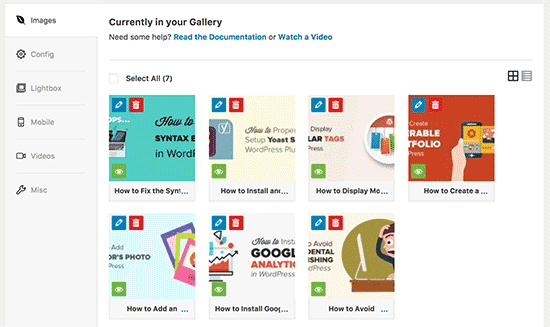
You can edit, hide, or add more items to the gallery at any time.
Now let’s configure the video gallery a bit.
You need to click on the ‘Config’ tab and under ‘Number of Gallery Columns’ options select two or three column layout. This ensures that your video thumbnails appear nicely with adequate space between each video.
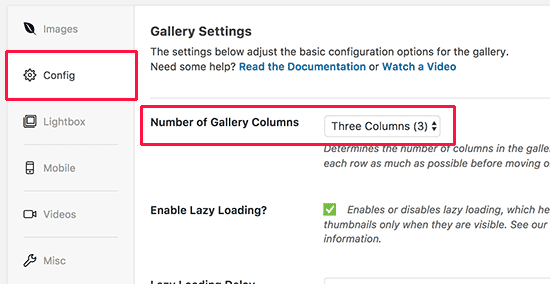
Next, switch to the ‘Videos’ tab and check the box next to ‘Display play icon over the gallery image’ option.
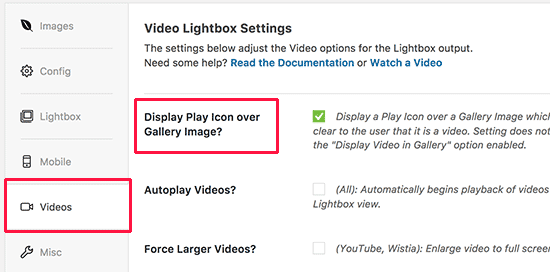
Now you can click on the publish button to make your video portfolio gallery available to WordPress.
Displaying Your Video Portfolio Gallery in WordPress
Envira Gallery makes it easy for you to add video or photo galleries anywhere on your WordPress site.
You can add it in posts, pages, as well as widget areas. For the sake of this example, we’ll go ahead and add it on a new page.
Go ahead and create a new page in WordPress and give it an appropriate title, for example, Portfolio.
On the page edit screen, you need to click on the Add Gallery button.
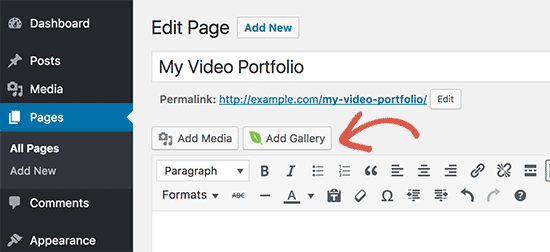
This will bring up a popup where you’ll see your video portfolio gallery. Click to select it and then click on the Insert button.
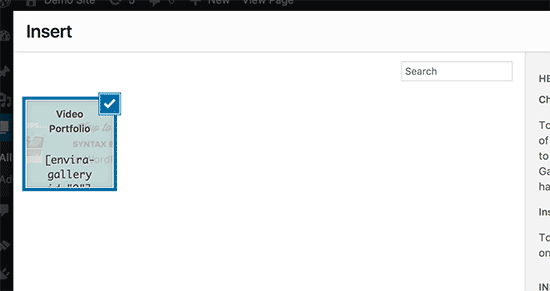
Envira Gallery shortcode will now appear in your post editor.
You can now update or publish your page and visit the page to see your portfolio gallery in action.
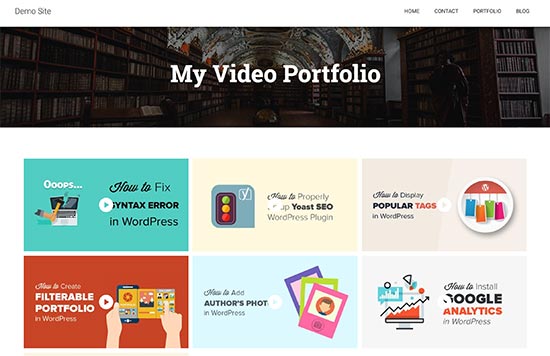
Clicking on each video will open it in a lightbox popup. Your users will be able to view the video without leaving your website. They will also be able to browse other videos by clicking on the thumbnails below the player.
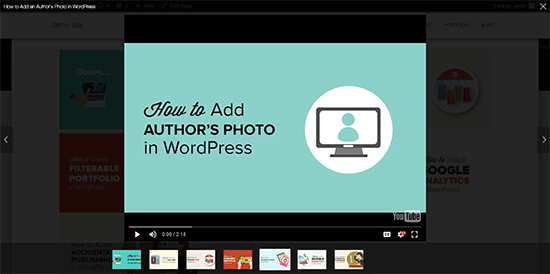
We hope this article helped you learn how to create a video portfolio in WordPress.