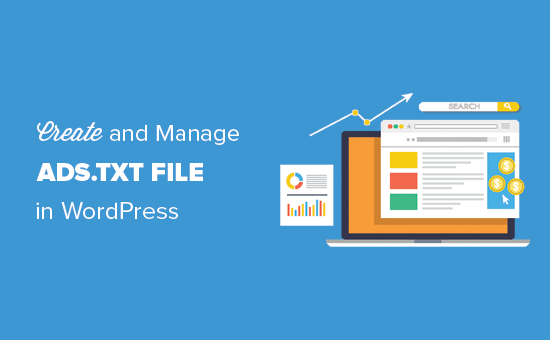Do you want to create and manage an ads.txt files in WordPress? Ads.txt file protects publishers from ad fraud, and it can potentially increase your ad revenue. In this article, we will show you how to easily create and manage the ads.txt file in WordPress.
What is Ads.txt File?
Ads.txt file allows publishers to declare who can sell ads on their website. It is an initiative created by IAB Tech Lab, a non-profit focused on improving digital advertising standards.
The initiative is supported by Google’s advertising platforms like Google Adsense, Doubleclick, and Ad Exchange. It is also supported by many other leading digital advertising platforms.
Why is Ads.txt file important?
Ad fraud cost millions of dollars in damages to online advertisers and publishers each year. People with malicious intent continuously try to trick ad platforms with domain spoofing, fake clicks, fake impressions, and more.
Ads.txt file improves transparency in the online advertisement by allowing publishers to declare who can sell their ad inventory. Here is how it works:
If you are an advertiser and someone tells you that they can display your ad on a particular website, then you can go and check out that website’s ads.txt file. It will show you if the company you are dealing with has the permission to sell advertising space on that particular website or not.
Since this data is publicly available, it can be crawled, stored, and searched by advertisers, publishers, and resellers.
If you are displaying ads on your website using Google Adsense, DoubleClick, or Ad Exchange, then adding Ads.txt file is recommended.
Much other advertising platform and software also support or require the ads.txt file to be declared.
How to Create and Manage Ads.txt Files in WordPress?
The first thing you need to do is install and activate the Ads.txt Manager plugin.
Upon activation, you need to visit the Settings » Ads.txt page to configure plugin settings.
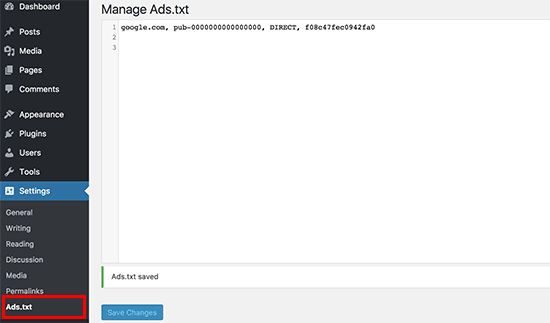
The plugin provides a simple text area where you can add lines to declare each individual platform or reseller. For example, you can add the following line to declare Google Adsense.
|
1
|
google.com, pub-0000000000000000, DIRECT, f08c47fec0942fa0 |
Don’t forget to replace pub-0000000000000000 with your own publisher ID.
As you can see, this line has four fields separated by the comma. The first field is the domain of the company allowed to sell or resell your ad inventory. After that, it has your publisher ID which corresponds to your account ID in the advertising platform.
The third field declares relationship type DIRECT or RESELLER. The last field is optional, and it represents an ID of the advertising platform. For all Google advertising programs, you’ll use the same unique ID.
Troubleshooting Earnings at risk Error in Adsense
A missing declaration in your ads.txt file may result in the following warning message in your Google Adsense account.
Earnings at risk – One or more of your ads.txt files doesn’t contain your AdSense publisher ID. Fix this now to avoid severe impact to your revenue.
This message indicates that your ads.txt file doesn’t have your publisher ID. To fix this message, simply go to Settings » Ads.txt page to make sure that you have correct publisher ID in plugin settings.
Note: Since the ads.txt file is supposed to be in the root directory of a domain name, this plugin currently only works for root level domain like example.com. It does not work for WordPress installed in the subdomain, subdirectory, or a single site in a multi-site network.
We hope this article helped you learn how to create and manage the ads.txt file in WordPress.