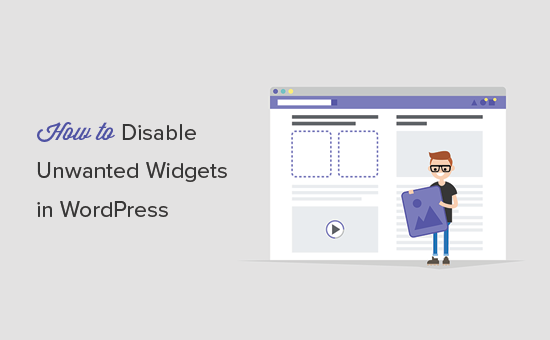Do you want to disable unused widgets in WordPress? The widgets screen in WordPress shows you all the widgets that you can add to your theme. The problem is that too many widgets clutter the screen, and you may not need all of them. In this article, we will show you how to disable unwanted widgets in WordPress for a clutter-free widget experience.
Why Disable Unwanted Widgets in WordPress?
Widgets are blocks of elements that you can add to your WordPress site’s sidebars or widget ready areas. WordPress comes with several default widgets of its own, and other WordPress plugins may add their own widgets as well.
All these widgets can be seen on the Appearance » Widgets screen. However, you’ll notice that some of these widgets are not very useful, and you will probably never use them on your website.
If you are using plugins that also add their own widgets, then soon the widgets screen will be a huge mess making it difficult to locate the widgets you actually want to use.
Let’s see how to easily clean up the widget screen by disabling unwanted widgets in WordPress.
Disabling Unwanted Widgets in WordPress
The first thing you need to do is install and activate the WP Widget Disable plugin.
Upon activation, you need to visit Appearance » Disable Widgets page to configure plugin settings.
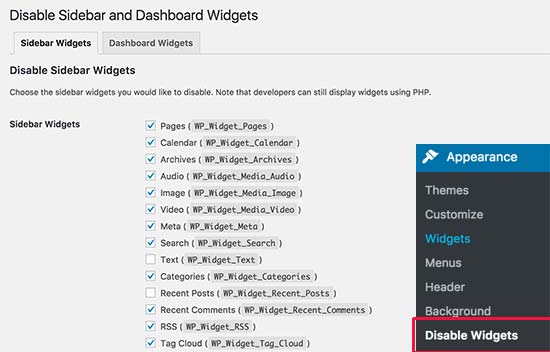
The settings page is divided into two tabs. First, you need to select the sidebar widgets that you want to disable. Simply check the box next to the widgets that you don’t want to use and click on the save changes button.
You can now visit Appearance » Widgets page to see the difference. All selected widgets will no longer be visible on the widgets screen.
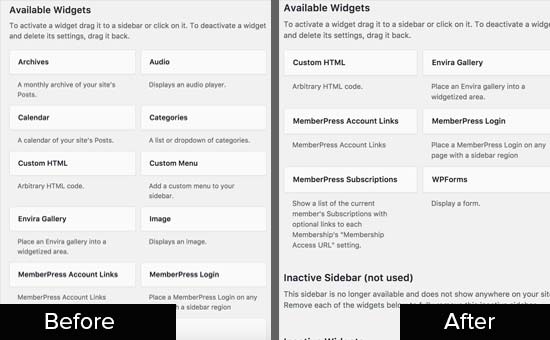
WordPress also displays several widgets on the Dashboard page. Some plugins and themes may also add their own widgets to your WordPress dashboard.
Normally, you can clean up the dashboard screen by clicking on the screen options button and uncheck the widgets that you don’t want to see.
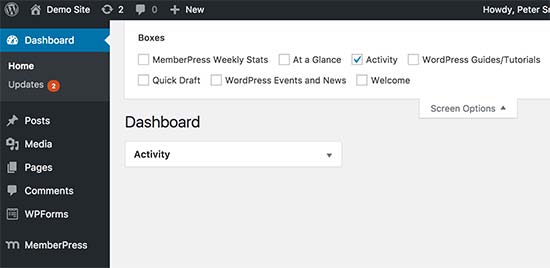
However, doing this will allow you and other users on your site to simply click on screen options button and display those widgets again.
WP Widget Disable plugin allows you to hide dashboard widgets even from screen options menu.
Head over to Appearance » Disable Widgets page and click on the Dashboard Widgets tab.
Select the widgets you want to hide from the dashboard screen and click on the save changes button to store your settings.
You can now visit the dashboard page to see it in action.
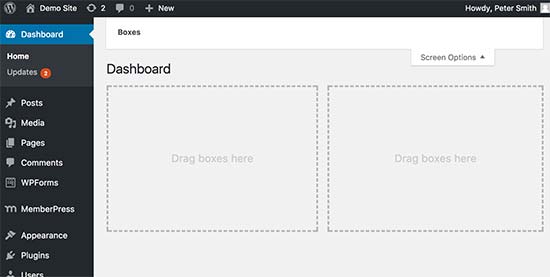
You will notice that the widgets you selected to remove are no longer visible on the dashboard or inside screen options menu. You can also create your own custom WordPress dashboard widgets to display on the dashboard.
We hope this article helped you learn how to disable unwanted widgets in WordPress.