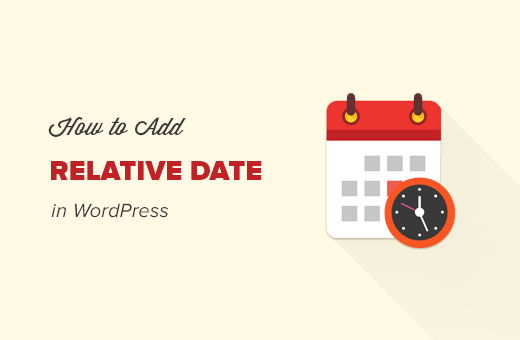Do you want to display relative dates on your WordPress site? Relative dates are used on many popular social media websites like Twitter and Facebook. Instead of showing the date timestamps, these websites show how long ago something was posted. In this article, we will show you how to display relative dates in WordPress.
Why and When to Use Relative Dates in WordPress?
As you may have noticed that a lot of social networking websites use the relative time to describe how long ago an entry was posted.
For example, two hours ago, yesterday, just now, etc.
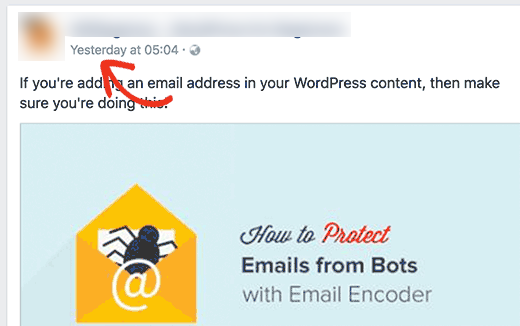
Relative dates give users a sense of how much time has passed since something was posted. This is why a lot of WordPress blogs and news sites are adding time ago style relative dates.
Having said that, let’s take a look at how to add relative dates to your WordPress site.
Adding Relative Dates in WordPress Using a Plugin
First, the thing you need to do is install and activate the Meks Time Ago plugin.
Upon activation, you need to visit the Settings » General page and scroll down to ‘Meks Time Ago Options’ section.
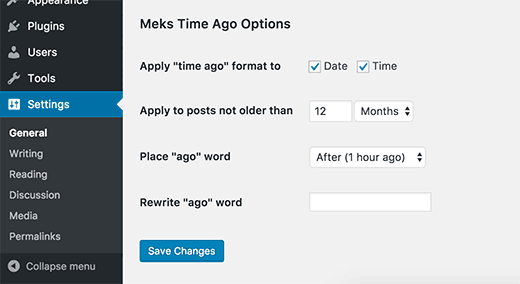
You can select where and when you want to use relative time. You can choose to show it for the date, time. or both. You can also limit it to posts not older than a specific time.
If you run a multilingual site or want to change the text ‘ago’, then you can do that here as well.
Don’t forget to click on the save changes button to store your settings.
That’s all, you can now visit your website to see it in action on your posts and comments.
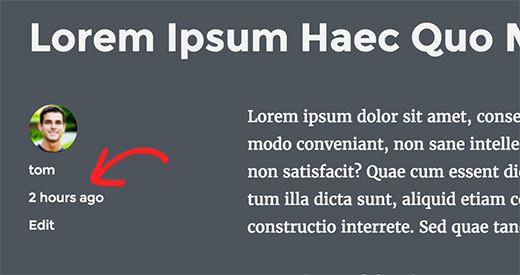
Adding Relative Dates in WordPress Manually
This method requires you to install a plugin, but you will also have to add code manually to your WordPress theme.
If this is your first time adding code to your WordPress site, then you may want to see our guide on pasting snippets from the web into WordPress.
You may also need to see how to use FTP to edit and upload files to WordPress.
Ready? Let’s get started.
The first thing you need to do is install and activate the “WP RelativeDate” plugin.
Upon activation, the plugin will try to replace the default WordPress dates in your theme with relative date and time.
However, since there are so many WordPress themes using different methods to display date and time, it may not be able to work with your theme.
Visit your website to see if it was able to successfully change date and time to relative dates.
If it does not work for your theme, then you may need to edit your WordPress theme files where you want to show relative date and time.
For example, if you want to show a relative date on a single post page, then you will need to edit single.php or content-single.php files. For comments, you may need to edit the comments.php file.
Basically, you will be looking for any of these lines in your theme’s template files:
|
1
2
3
|
<?php the_date(); ?><?php get_the_time(); ?><?php get_the_date(); ?> |
You will need to replace them with the following line:
|
1
|
<?php relative_post_the_date(); ?> |
You may need to edit multiple files in your WordPress theme depending on where you want to display relative dates on your site.
That’s all, you can now visit your website to see relative dates in action.
We hope this article helped you learn how to display relative dates in WordPress.