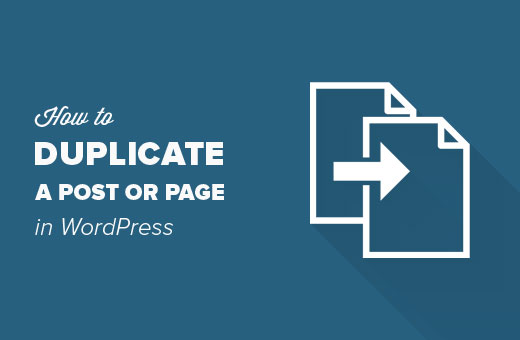Recently one of our readers asked if it was possible to duplicate a WordPress page with a single click? Creating a duplicate post or page allows you to work on it without affecting the existing version. In this article, we will show you how to quickly duplicate a WordPress page or post with all the settings.
Why Clone or Duplicate a Page / Post in WordPress?
When working on a website redesign, you may want to copy and paste the content of an existing page to make tweaks.
While you can edit a page and copy/paste all its content into a new draft, none of the other elements such as featured images, SEO data, page templates, etc would move over.
That’s when having a duplicate page feature in WordPress is really handy.
Similarly, for posts, you may need to work on older drafts and published posts on your WordPress site.
You can just edit a post and start working on it. However, this may not be an ideal situation in some cases. For example, some other author may be working on it, or you may want to keep both drafts.
Duplicate a WordPress Post or Page
First, you need to install and activate the Duplicate Post plugin.
Upon activation, you need to visit Posts » All Posts page. You will notice two new links to clone or to create a new draft below each post title.
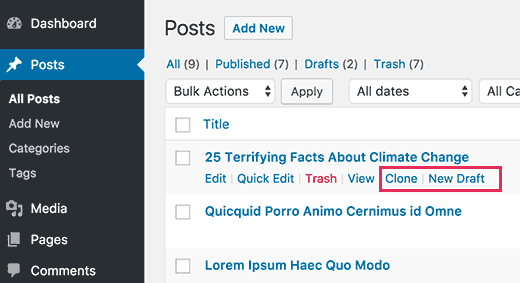
Clicking on ‘Clone’ will simply create a duplicate post and will not open the duplicate post in the post editor.
The ‘New Draft’ option will duplicate the post and open the duplicate version in the post editor so that you can start working on it right away.
You will also find the same options for pages as well.
The duplicate post plugin works really well. However, if you want to use it mainly for updating old published posts, then there is a better way to do that.
See our guide on how to properly update live published posts in WordPress for more details.
If you want to use it for other scenarios such as website redesign and pages, then this is a solid solution.
Customizing Duplicate Post
The duplicate post plugin works out of the box and supports posts and pages by default.
You can also customize the plugin to enable support for custom post types, restrict to user roles, and choose what to copy when creating a duplicate.
Let’s take a look at all these settings.
Head over to Settings » Duplicate Post page to configure plugin settings.
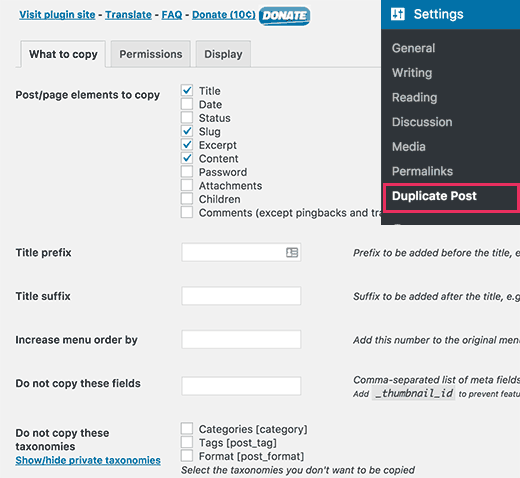
The settings page is divided into three tabs. The first tab allows you to choose what to copy when creating a duplicate.
The default options should work on most websites. However, you can check things you want to copy and uncheck items that you don’t want to be copied.
Next, you need to move on to the permissions tab.
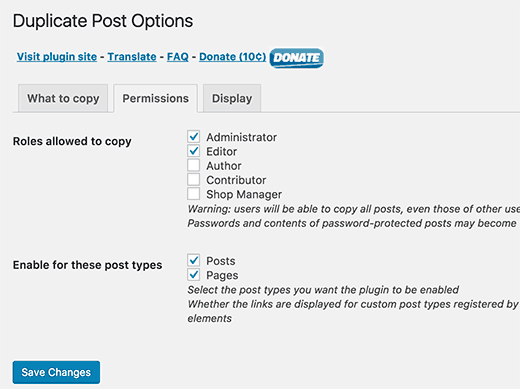
By default, the plugin allows administrator and editor user roles to create duplicate posts. It also enables duplicate post feature for posts and pages to post types.
If you are using custom post types on your website, then those post types will appear here. You can choose whether you want to enable duplicate post feature for those post types as well.
Finally, click on the display tab to choose where you want to display the clone post links. By default, the plugin shows them on post list, edit screen, and admin bar.
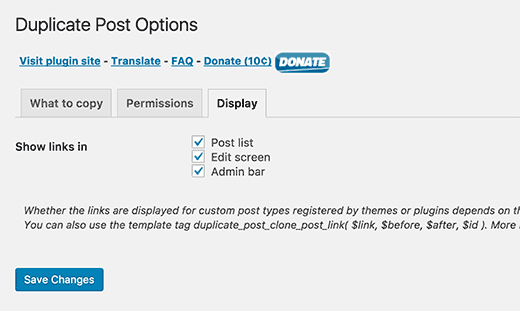
Don’t forget to click on the save changes button to store your settings.
That’s all, we hope this article helped you learn how to easily duplicate a WordPress page or post.