Do you want to disable the blog features in WordPress? Some of you might be building websites with no blogs or any blogging related element. In this article, we will show you how to easily disable blog features in WordPress without writing any code.
Why Disable Blog Features in WordPress?
If you’re looking to start a blog, then WordPress is the best platform. Many notable big name brands use WordPress for all kind of websites including blogs.
On the other hand, some websites really don’t need a blog. WordPress is completely capable of building websites without using any blogging features at all.
However, those remains of blogging features like posts, comments, categories, and tags will still be visible in the admin area.
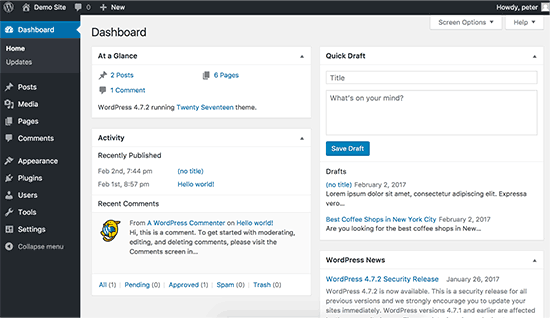
If you are building a website for a client that has never used WordPress before, then this could be confusing for them.
Well, the good part is that you can disable all the blogging features and turn WordPress into a non-blogging CMS platform.
Disabling Blog Features in WordPress
The first thing you need to do is install and activate the Disable Blogging in WordPress plugin.
Upon activation, you need to visit Settings » Blogging page to configure plugin settings.
As you reach the plugin’s settings page, you will notice that blogging features like posts and comments will disappear from your WordPress admin bar.
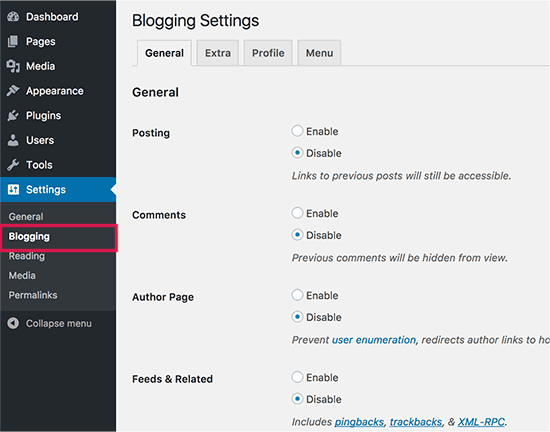
By default, this plugin disables all WordPress blogging features including posts, categories and tags, comments, author pages, RSS feeds, pingbacks and trackbacks, and many more unnecessary items.
On the settings page, you can selectively turn features on and off. The settings page is divided into different tabs.
On the general tab, you can enable or disable posts, comments, author pages, RSS feeds, pingbacks and trackbacks.
Next, you can switch to the extra tab. Here you can control items like admin greeting, emoji support, screen options, help tabs, and change admin footer text.
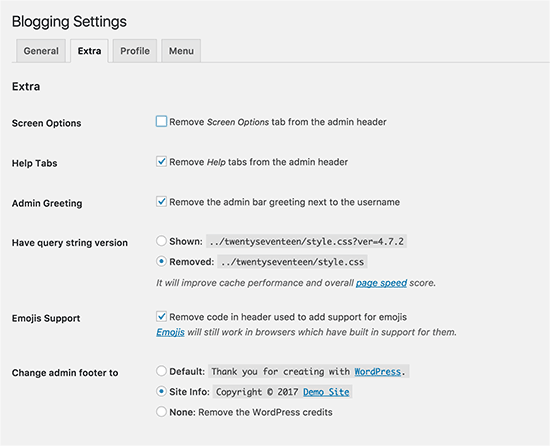
The profile tab allows you to clean up the profile area for user accounts in WordPress. You can show and hide items that users can change their profile.
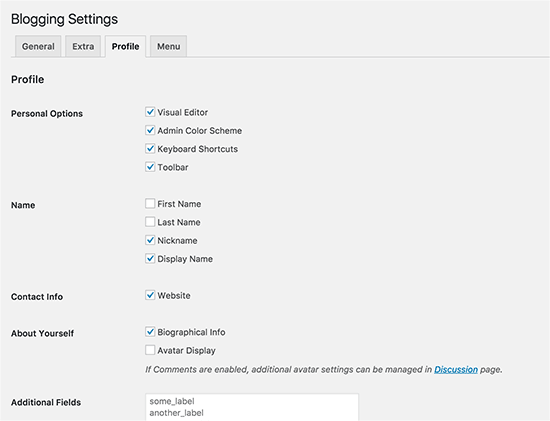
The last tab is Menu, which allows you to control how the WordPress admin menu looks like.
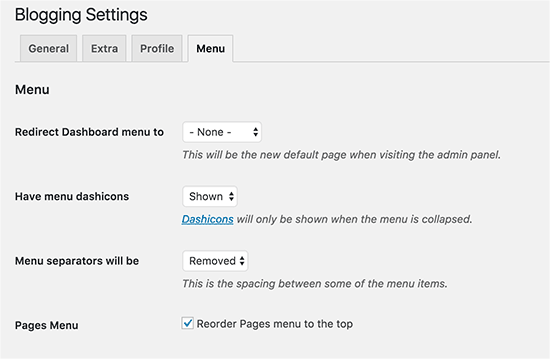
You can choose where your users are taken inside the admin area when they click on the Dashboard. You can show or hide icons, separators, and move the Pages menu to the top.
Don’t forget to click on the save changes button to store your settings.
If you haven’t already selected a page to be used as your static front page, then you need to head over to Settings » Reading page.
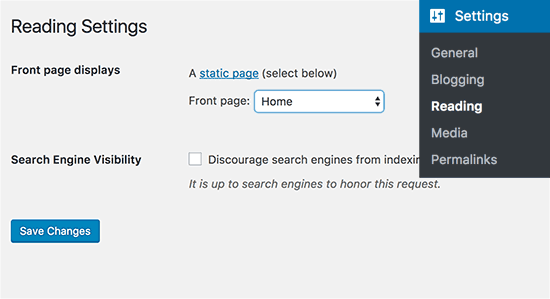
Note: This plugin doesn’t delete anything from your WordPress site. It simply hides them. If you had posts and comments, they will become available again when you deactivate the plugin.
We hope this article helped you learn how to disable blog features in WordPress.

