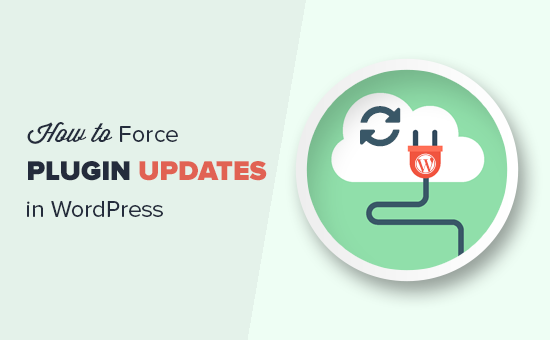Recently, one of our readers asked us how to force WordPress to check for plugin updates? WordPress automatically shows plugin updates when they are available. However if you immediately need to update a plugin, then there are other ways to force updates in WordPress. In this article, we will show you how to easily force WordPress to check for plugin updates.
Method 1. Using The Built-in WordPress Updates
If you just want WordPress to check if a plugin update is available, then this is the easiest way to do that.
Simply head over to Dashboard » Updates page and then click on the check again button.
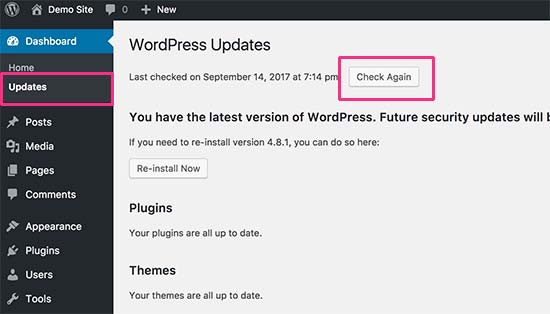
WordPress will now reload the page and check all your WordPress plugins, themes, and core WordPress software for updates.
If there is an update available, then it will show you on the page and as the notification in the admin bar.
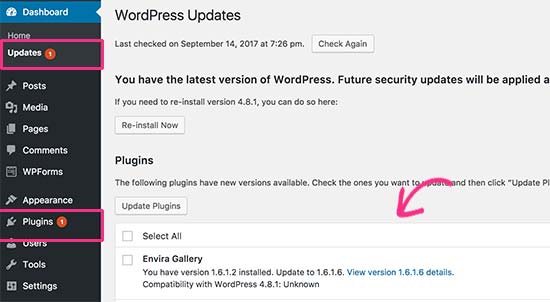
You can now go ahead and install the update. For more information, take a look at our article on how to properly update WordPress plugins.
Method 2. Managing WordPress Updates Using a Plugin
If you manage multiple WordPress websites, then keeping all your WordPress plugins up to date can be difficult. You will notice that there are updates available whenever you log in to one of your websites. You will also notice that some plugins are more frequently updated than others.
You can set some of these plugins to be automatically updated whenever there is a new version available.
First, you need to install and activate the Easy Updates Manager plugin.
Upon activation, you need to visit Dashboard » Updates Options page to set up the plugin. This will bring up a popup where Easy Updates Manager will ask ‘What you would like to do?’. You need to click on the ‘Configure manually’ button to continue.
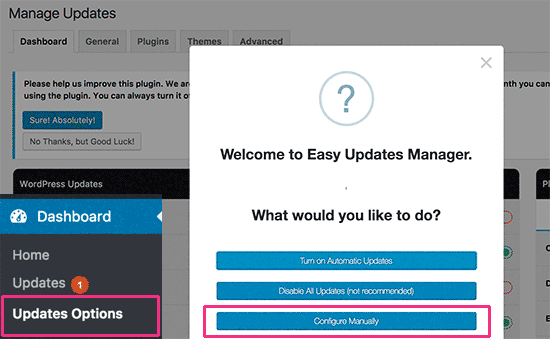
Next, you need to click on the General tab under the Manage Updates page and scroll down to ‘Automatic plugins updates’ option.
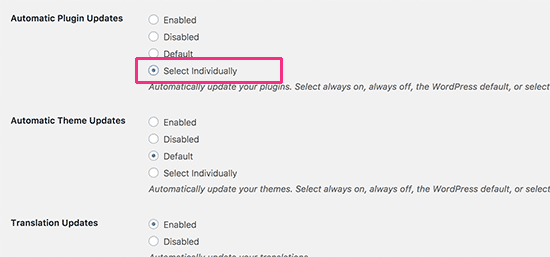
Click on ‘Select individually’ option and then click on the save changes button to store your settings.
Next, you need to switch to plugins tab and click on ‘Enable Automatic Updates’ below the plugins that you trust and want to be automatically updated.
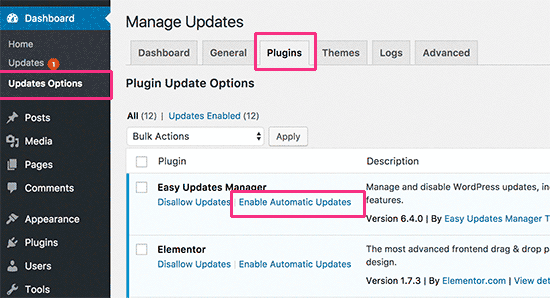
To force automatic updates, you need to switch to Advanced tab under Update Options page and click on the ‘Force updates’ button.
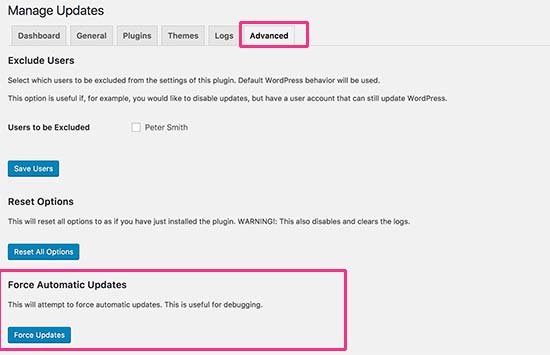
For more detailed instructions on updating WordPress plugins, please see our guide on how to better manage automatic WordPress updates.
We hope this article helped you learn how to force WordPress plugin updates.