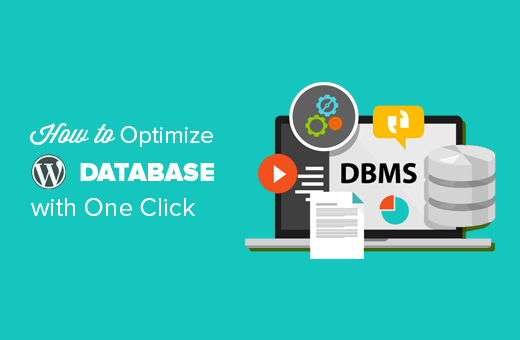Have you ever optimized your WordPress database? Optimizing your database cleans up unwanted data which reduces database size and improves performance. In this article, we will show you how to easily optimize your WordPress database with one-click.
Why Should You Optimize Your WordPress Database?
If you have been using WordPress for a while, then there is probably a lot of useless data in your database such as post revisions, spam comments, trash, transient options, orphaned metadata, and so on.
This data increases your WordPress database size, which means your WordPress backups will take more disk space and time to restore.
Cleaning up this unwanted data significantly reduces your WordPress database size, which means faster backups, easier restore, and improved database performance.
How to Optimize Your WordPress Database
Since you will be working on your WordPress database, you need to make sure that you create a complete WordPress backup before moving forward.
Next, you need to install and activate the “WP-Optimize” plugin.
This plugin is built by the same team behind the popular WordPress backup plugin, UpdraftPlus.
Upon activation, the plugin will add a new menu item in your WordPress admin bar labeled WP-Optimize. Clicking on it will take you to plugin’s settings page.
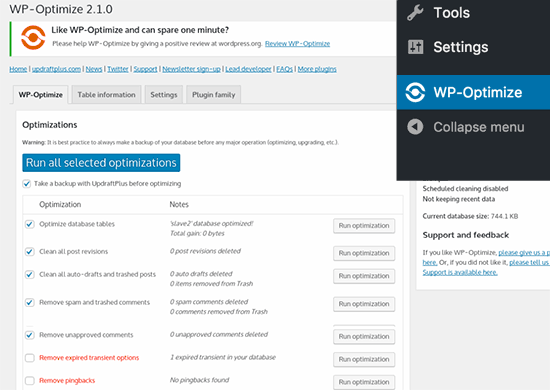
You will see a list of operations that the plugin will perform on your database. Review them carefully and uncheck any item that you don’t want to run at the moment.
Items marked in red require more intensive database operations. If the process is interrupted during the operation, then it may corrupt data. That’s why we strongly recommend that you create a backup of your website before selecting the items in red.
After selecting the items, click on ‘Run on all selected items’ button at the top.
The plugin will now start optimizing your WordPress database and show you the progress.
That’s all, you have successfully optimized your WordPress database.
Note: If your MySQL database tables are using the InnoDB engine, then WP-Optimize will not perform database table optimization. You can perform that operation manually, using phpMyAdmin. See our beginner’s guide on WordPress database management with phpMyAdmin for detailed instructions.
We hope this article helped you optimize WordPress database.