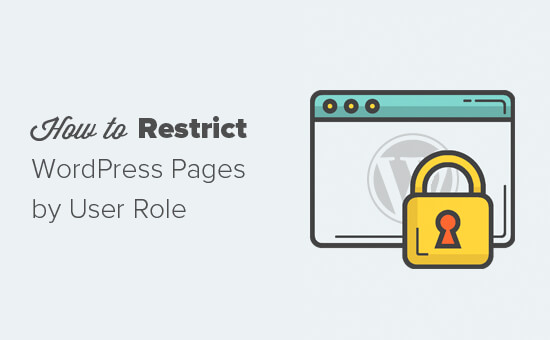Do you want to restrict WordPress pages by user role? Many WordPress businesses need to control which users can access certain pages on their websites. In this article, we will show you how to easily restrict access to certain WordPress pages by user role.
Restricting WordPress Pages by User Role
By default, WordPress comes with a limited set of tools to restrict content on your website. You can create private and password protected posts, but these features don’t allow you to limit access by user role.
Luckily, there are several WordPress plugins that allow you to do just that. You can choose one of them to restrict pages to certain users, user groups, or user roles.
Using these plugins, you can create a membership website, pay-per-view websites, or even family blogs. You can also monetize your content by adding paid subscriptions.
That being said, let’s take a look at how to properly restrict WordPress pages by user role. We will be showing you different plugins, you can choose the one that best suits your needs.
1. Restrict Content Pro
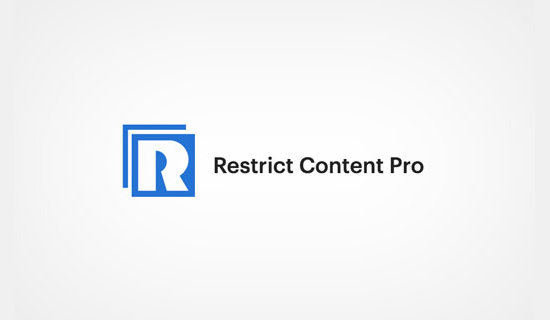
Restrict Content Pro is a great option to control who has access to your website content. It also allows you to add paid subscriptions and make money online from your membership website.
First, you will need to install and activate the Restrict Content Pro plugin.
Upon activation, you need to visit Restrict » Settings page to enter your license key. You can get this key from your account on the Restrict Content Pro website.
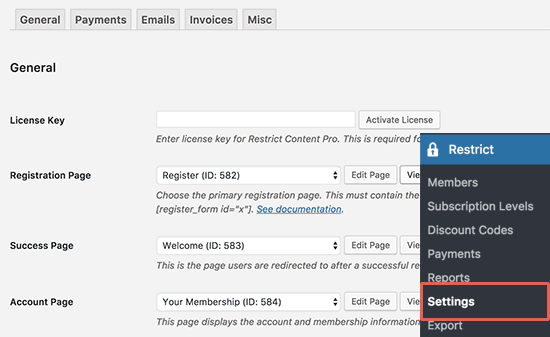
Next, you need to switch to the payments tab to select a payment gateway.
Restrict Content Pro allows you to accept payments through PayPal, Stripe, 2Checkout, Braintree, and Authorize.net.
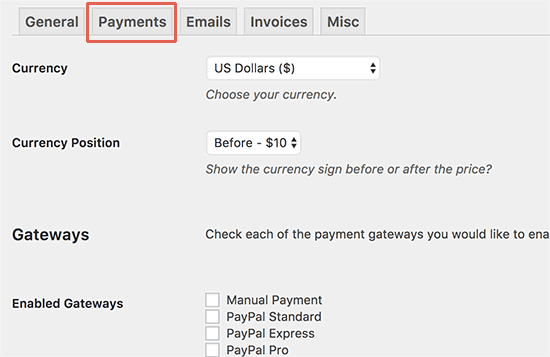
After selecting a payment method, you will be able to add credentials for each Payment method.
Don’t forget to click on the save options button to store your settings.
Now you need to edit the pages or posts you want to be restricted by user roles.
On the edit screen, scroll down to ‘Restrict this content’ meta box and select ‘Members with certain role’ option.
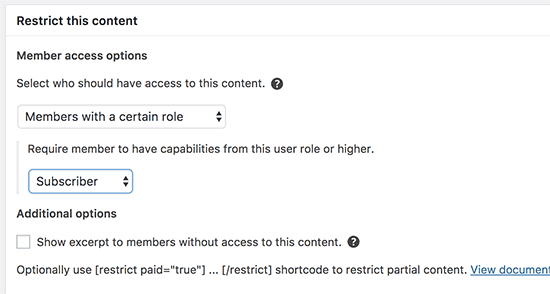
Choose the user role you want to allow and then update or publish your content.
Restrict Content Pro also allows you to create subscription levels. For more detailed instructions, see our guide on how to restrict content to registered users in WordPress.
2. MemberPress
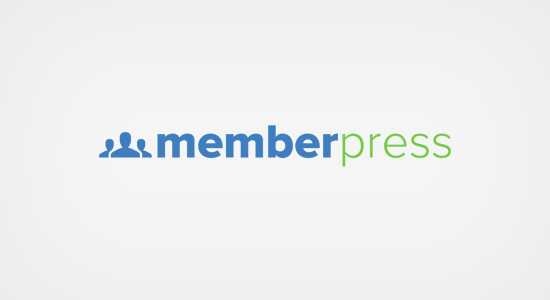
MemberPress is one of the best WordPress membership plugins in the market. It allows you to easily create membership websites with paid subscriptions.
First, you will need to install and activate the MemberPress plugin.
Upon activation, head over to MemberPress » Activate page to enter your license key. You can find this information from your account on MemberPress website.
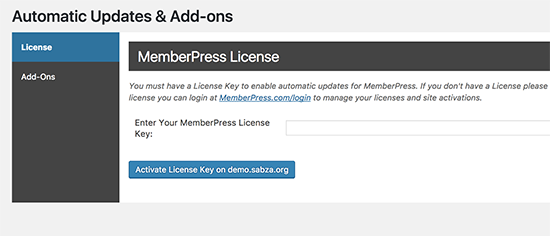
Next, you need to click on the Add-Ons tab and install ‘WordPress User Roles’ add-on.
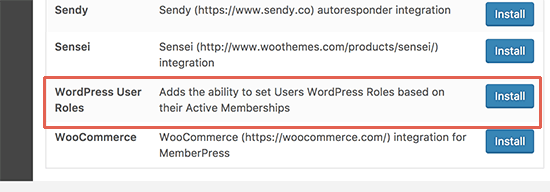
After installing the user role add-on, you need to head over to MemberPress » Options page. Click on the payments tab to set up payments.
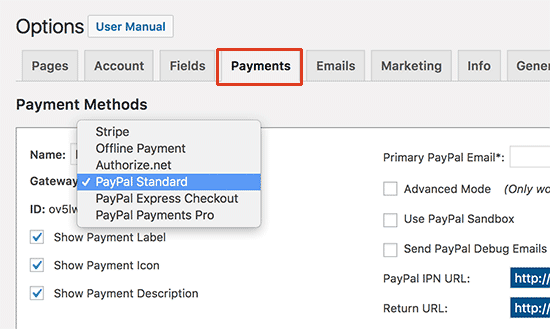
MemberPress supports PayPal (Standard, Express, and Pro), Stripe, and Authorize.net out of the box. Select the payment methods you want to use and provide the required credentials.
Next, you need to visit MemberPress » Memberships page and click on the ‘Add New’ button to create a membership plan.
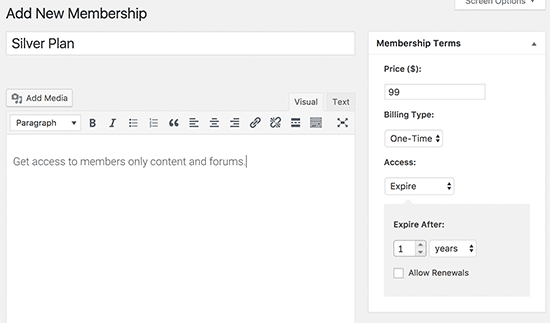
You will start by providing a title for this membership plan and set pricing, billing type, and expiration settings.
After that, scroll down to the ‘Membership Options’ meta box below the post editor. This is where you can set up different options for this particular membership plan.
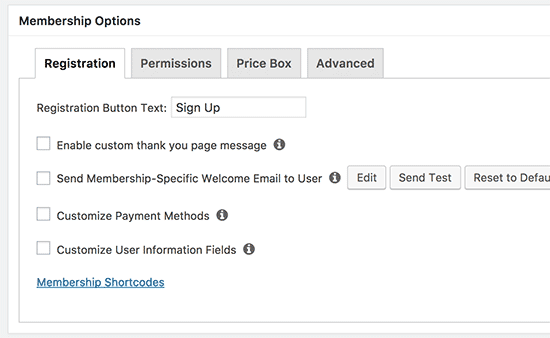
Click on the ‘Advanced’ tab under membership options and choose a user role for this membership plan.
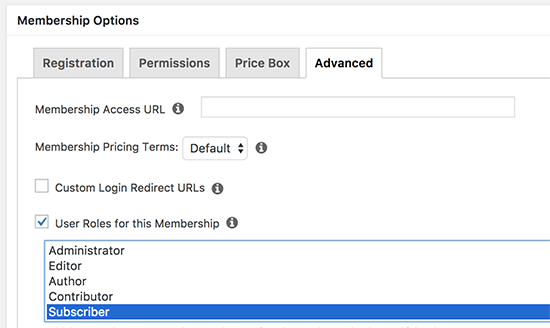
Be careful when choosing a user role as each user role in WordPress comes with its own permissions. If you need you can also create a custom user role for the membership plans on your website.
You can now publish your membership plan.
If you want to add more membership plans, then you can repeat the process to add them.
Once you have created a membership plan(s). It is time to set up rules to restrict access to the content.
Head over to MemberPress » Rules page and click on the Add New button at the top.
This will bring you to the rules edit page where you can select different conditions and associate them with a membership plan.

For example, you can select all content that matches a particular tag or category to be available only to members with a membership plan you created earlier.
Lastly, you need to edit the content you want to restrict and add it to that particular category or tag.
That’s all, you have successfully restricted pages in WordPress by user role and membership.
3. LearnDash
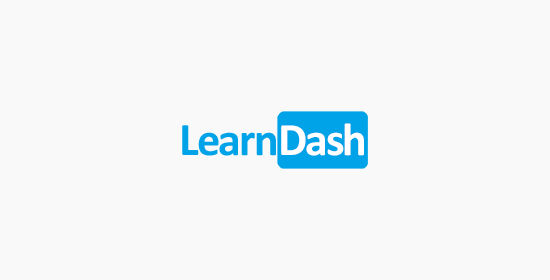
LearnDash is the best WordPress LMS plugin. It allows you to create and sell courses online.
It comes with built-in subscriptions allowing users to enroll in a course before they can see its contents. This enables you to restrict access to course pages and monetize your website.
The first thing you need to do is install and activate the LearnDash plugin.
Upon activation, you need to visit LearnDash LMS » Settings page and click on the LMS License tab. Enter your LearnDash account email address and license key, and then click on ‘Update License’ button to save it.
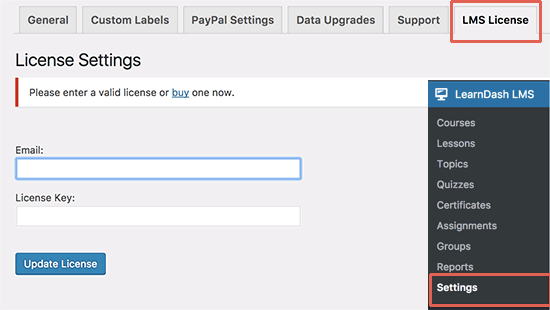
Next, you need to switch to the ‘PayPal Settings’ tab to enter your PayPal email address.
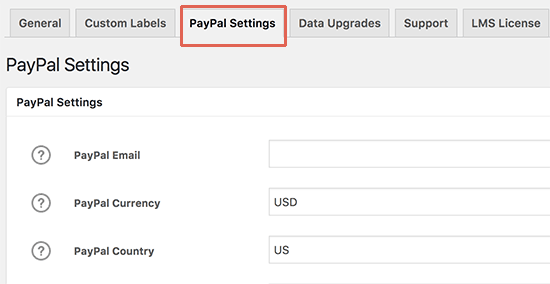
By default, LearnDash only offers PayPal payment gateway. Stripe and 2Checkout are available as extensions.
Now you can go to LearnDash LMS » Courses page and click on the ‘Add New’ button to add your first course.
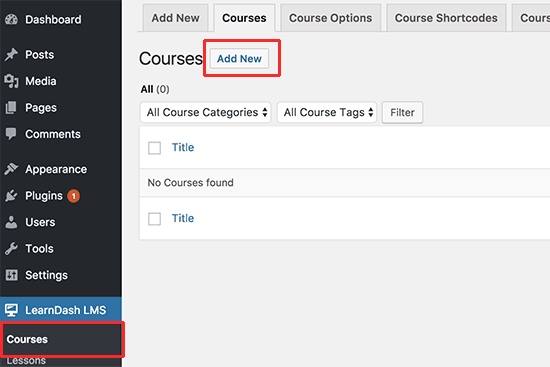
Enter a title and description for your course. The description part will be visible to all users to explain what this course is about.
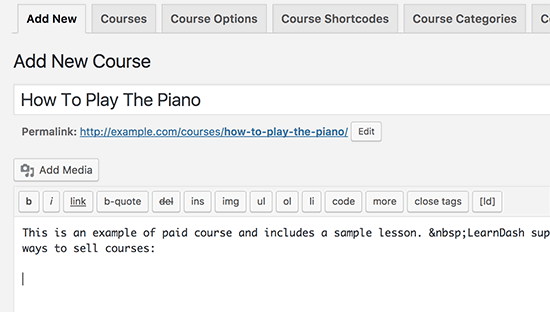
After that, you need to scroll down to the course options meta box. Under the course price type option, you can select an access option for the course.
The plugin allows you to create open (public) or closed courses, free, buy the bow, and recurring price types.
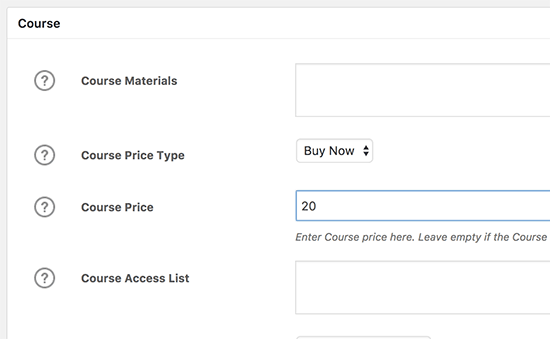
For free courses, your users will still need to enroll into course by creating account.
You can now save or publish your course and preview it on your website.
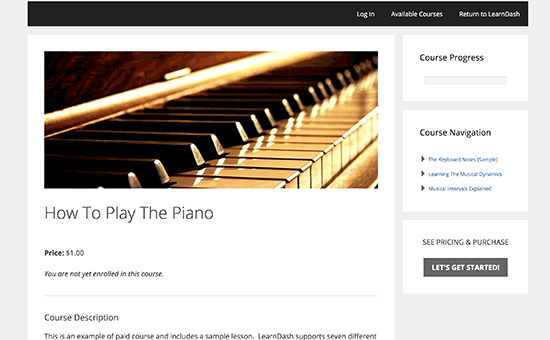
Now that you have created a course, it is still empty. To fill it up you will need to add the course contents like lessons, quizzes, and assignments.
LearnDash is a powerful tool to sell online courses while restricting access to content. It works really well with MemberPress to create subscription plans that automatically give users access to different courses.
That’s all for now. We hope this article helped you learn how to easily restrict WordPress pages by user role.