Have you ever received a thank you email after commenting on a blog? Recently, one of our readers asked us how to send a thank you email to blog commenters in WordPress. Comments are engaging, but the tricky part is to bring the users back and keep them engaged. In this article, we will show you how to send a thank you email to blog commenters in WordPress.
Why Sending a Thank You Email is a Good Idea?
We all want users to comment on our blog posts. It shows that users found our content helpful, thought-provoking, and interesting.
There are many ways to get more comments on your posts. For example, you can allow users to subscribe to comments on a post or just replies to their comments.
But what if a user does not subscribe to comments? How would you keep them engaged and make them come back to your site?
This is where a thank you email comes in. First, it strengthens your brand image in the user’s mind by reminding them that they commented on your site.
It also encourages users to come back and see what’s new since they last commented on your site. You can invite them to sign up for your email list, or offer them a special discount on your products.
In simple words, it will increase return visits, boost user engagement, and improve your conversions.
Having said that, let’s take a look at how to easily send a thank you email to blog commenters in WordPress.
Sending Thank You Email to Blog Commenters
The first thing you need to do is install and activate the Thank Me Later plugin.
Upon activation, the plugin will add a new menu item labeled Thank Me Later to your WordPress admin menu. You need to visit Thank Me Later » Install to set up the plugin.
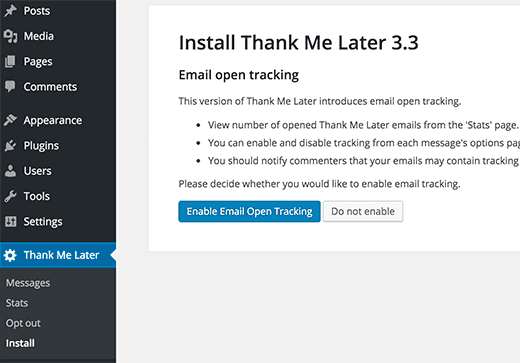
The plugin allows you to track how many users have opened the thank you email. You can enable this option, or keep it disabled.
Now let’s create a thank you email for your users.
Simply go to Thank Me Later » Messages page and click on the Add New button at the top.
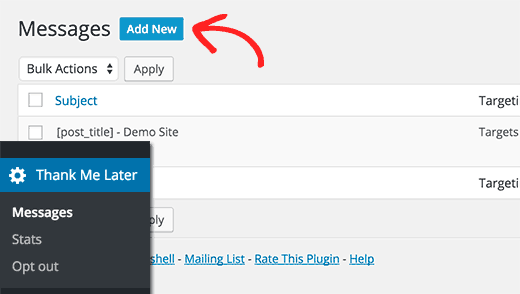
You will now see the page where you can create your thank you email. Start by providing a name, email address, and email subject.
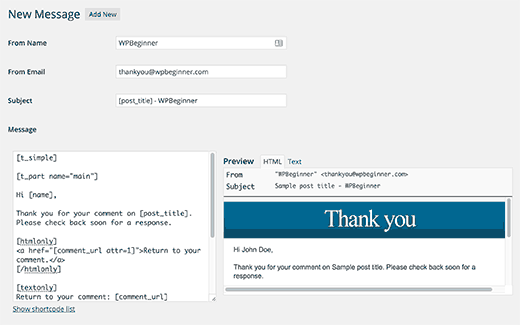
You can customize the email text in the message text area. There are a bunch of shortcodes that you can use inside the email text area. Click on the ‘Show shortcode list’ to see the list of shortcodes available for you to use inside your email text.
As you’re writing the email, you will be able to see a live preview of your message in the preview pane on the left.
Next, you need to choose when you want to send the email. The plugin allows you to define time in minutes, hours, days, and weeks.
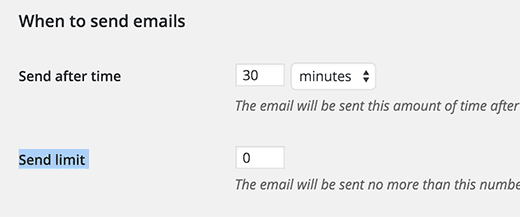
You can also choose how many emails you want to be sent to a user. The default value is 0, which means no limits.
Under the targeting section, you can limit the emails to specific categories and tags or to individual posts. You can also leave them unchecked to target all posts.
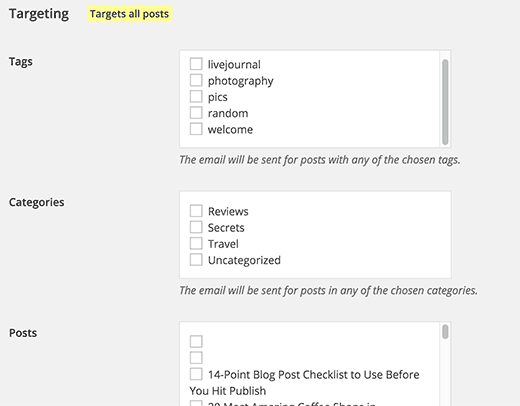
The last option is to enable or disable email open tracking. This will override the global settings.
Once you are done with the settings, click on the Save Message button to store this message.
Thank Me Later plugin allows you to create multiple email messages with different targeting settings and durations.
It also comes with one sample message which targets all posts. If you have created another message that targets all posts, then you need to delete the one created by the plugin. Otherwise, your users will receive the message twice for the same comment.
Thank Me Later provides basic stats for emails sent by the plugin. You can view the stats by visiting Appearance » Stats. It will show you the number of emails sent and emails opened by users.
Troubleshooting Email Issues
Many shared WordPress hosting services have limited email support. Some of them are not configured to use PHP mail function properly.
Most popular email services like Gmail use advanced anti-spam algorithms to detect where an email is coming from. This could affect your email deliverability. Sometimes emails sent by your WordPress site may not even appear in the spam folder.
This is why we recommend using a third-party email service like Mandrill, SendGrid, or Google Apps for businesses.
We hope this article helped you learn how to send a thank you email to blog commenters in WordPress.

