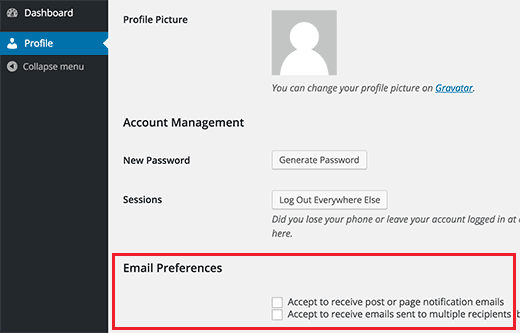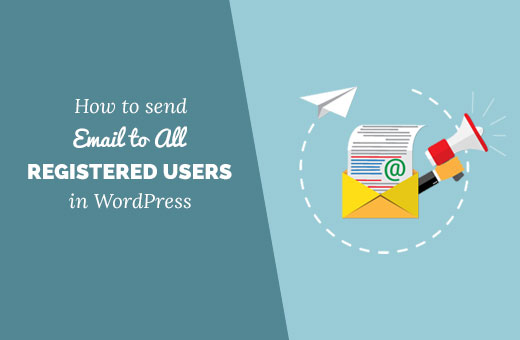Have you ever wanted to send a mass email to all registered users on your WordPress site? f you run a multi-user WordPress site, then sometimes you may need to send notifications emails to your users. In this article, we will show you how to send email to all registered users in WordPress.
Why and When You Need to Send Email to All Registered Users in WordPress?
If you allow user registration on your WordPress site, then you may be automatically adding registered users to your email list as well.
In case you are not adding your registered users in an email list, or your email list is not segmented, then you would need an alternative solution to send a mass email to all registered users.
You can use this feature to send emails about important announcements, account status, password update requests, and more.
Sending Email to All Registered Users in WordPress
The first thing you need to do is install and activate the “Email Users” plugin.
Upon activation, the plugin will add a new menu item labeled ‘Email User’. Clicking on it will take you to the page where you can choose who you want to email.
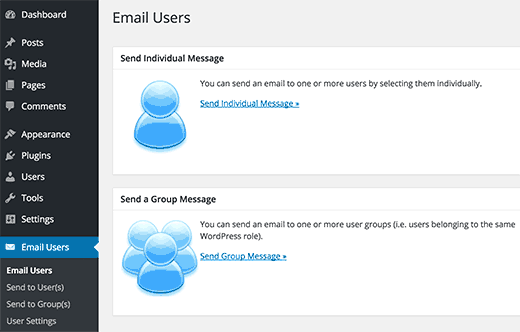
You can send the individual message to specific users, or you can send a message to user groups. Users with the same user role have the same user group for example, administrators, editors, authors, subscribers, etc.
You need to click on ‘Send Individual Message’ link to send email to specific or all users on your WordPress site.
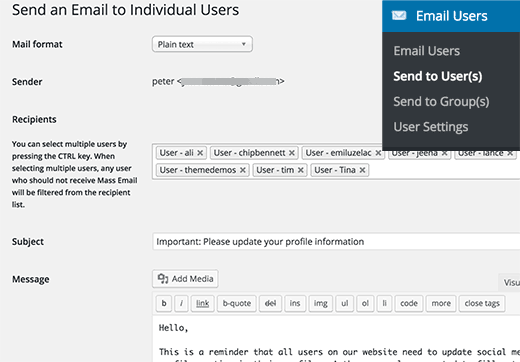
Start by selecting a mail format for your email and then select recipients from the drop down list. You can use the CTRL (Command key on Mac) to select multiple users.
Next, you need to add a subject line and your email message. Once you are satisfied with the email message, click on the Send Email button.
The plugin will send your email message to all selected users.
Sending Email to User Groups in WordPress
User Email plugin also comes with a feature that allows you to send emails to specific user roles.
This feature is helpful if you have a lot of users, and you can’t select them all one by one in the individual message form. It is also helpful when you just want to email specific user roles like authors or editors.
You will need to visit Email Users » Send to Group(s) page.
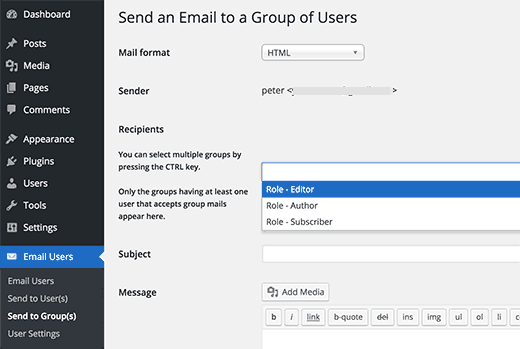
First, you need to select a mail format (Plain text or HTML) for your email message. After that, you can select which user roles or groups you want to send this email to.
Next, add a subject for your email message and then add the email message that you want to send. Click on the Send Email button to send the message.
Turning Emails On/Off for Specific Users in WordPress
You can select which users will receive individual or group messages by visiting the Email Users » User Settings page.
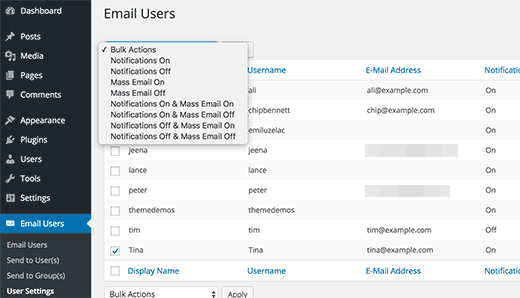
Select the user you want to edit and then select an action from the bulk actions menu. You can turn off notifications (individual messages) as well as mass emails (emails sent to multiple users or user groups).
When you have made your changes, make sure to click on the apply button to save your changes.
Individual users on your site can control email settings on their profile pages as well.
Upon login, users can go to their Profile page, and they will notice two new options to opt-in or out of email messages.