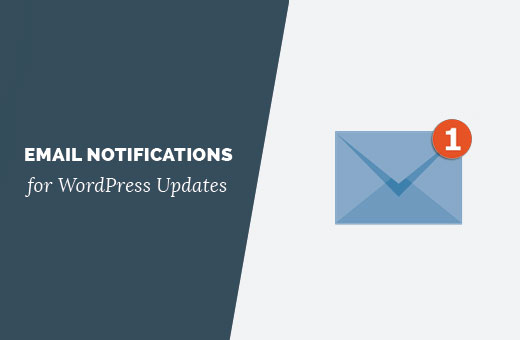Keeping your WordPress site up to date is crucial for security. Recently one of our readers asked if it was possible to get email notifications for WordPress updates. By default, WordPress only shows you update notifications when you log in to the admin area. In this article, we will show you how to set up email notifications for WordPress updates.
Why and When You Need Email Notifications for WordPress Updates?
WordPress only shows you update notifications when you log into your WordPress admin area. Updates are highlighted for plugin and core updates. Theme updates are only visible on the Themes page or on the Updates page.
If you have a WordPress site, and you don’t log in regularly, then you wouldn’t know when there is an update available to be installed.
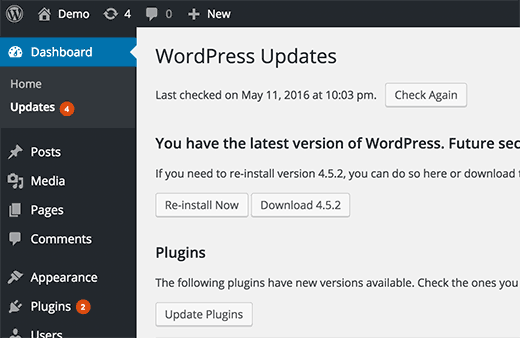
One way to deal with this is by setting up automatic updates for WordPress core, plugins, and themes. It will allow your WordPress site to manage updates automatically.
Another way to manage updates is by setting up an email notification system for updates. Each time there is an update to WordPress core, plugin, or themes, you will get an email alert. You can then log in to your website and install the update.
Having said that, let’s take a look at how to easily setup email notifications for WordPress updates.
Setting up Email Notifications for WordPress Updates
The first thing you need to do is install and activate the WP Updates Notifier plugin.
Upon activation, you need to visit Settings » Updates Notifier page to configure plugin settings.
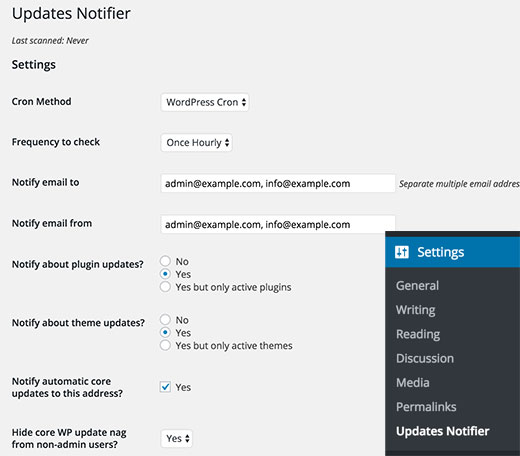
First you need to select cron method. By default, it is set to WordPress, and you don’t need to change that unless you know what you are doing.
Next, you need to select how often you want to check for updates. The default is set for once every hour, but you can change that to once or twice a day.
After that enter the email addresses you want to be notified. By default, the plugin will show the email address used in your WordPress settings. You can change it to a different address or add multiple email addresses separated by a comma.
WP Updates Notifier can also notify you about plugin and theme updates. Simply check Yes next to the plugin and theme update notifications.
Once you are done, click on the ‘Save settings with test email’ button to store your changes. The plugin will store your settings and send you a test email.
That’s all.
We hope this article helped you setup email notifications for WordPress updates.